To connect your custom domain to your site on BibleTalk.church, follow the steps below. This allows visitors to access your church website using your own domain name (like mychurch.org).
Log in to your domain registrar (the service where you purchased your domain), such as:
Look for the DNS settings or DNS management section for your domain.
You need to point your domain’s A record to our server IP:
Record Type: A
Host / Name: @
Value / IP Address: 134.209.119.42
TTL: Default or 1 hour
If you want www.yourdomain.com to also work, add this additional A record:
Record Type: A
Host / Name: www
Value / IP Address: 134.209.119.42
Log in to your site’s admin area and navigate to the Settings section.
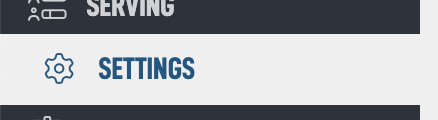
Click on the Domains tab in the mini navigation at the top.
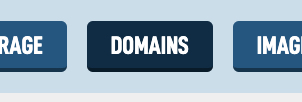
In the Add Domain form, enter your domain — just the base part (e.g., yourchurch.org). Don’t include http:// or www.
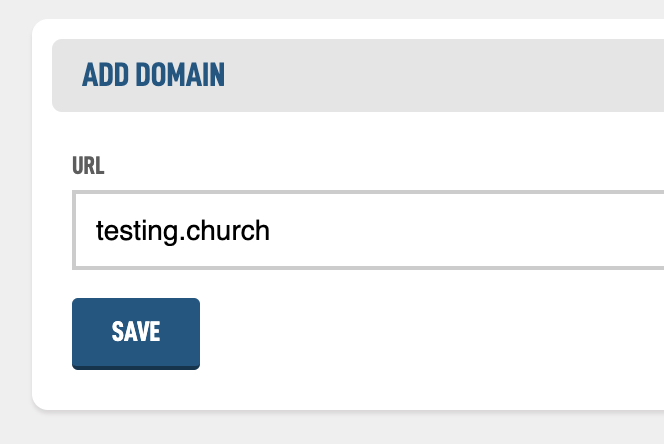
That’s it — your part is done!
If you'd like to double-check your setup, click the Verify Domain button.
Note: If you just updated your DNS, verification may not work immediately. DNS changes can take time to propagate.

We’ll take care of the rest:
Add your domain to our server
Generate and install an SSL certificate
Complete the domain handoff
Note: This process can take several hours depending on DNS propagation.
