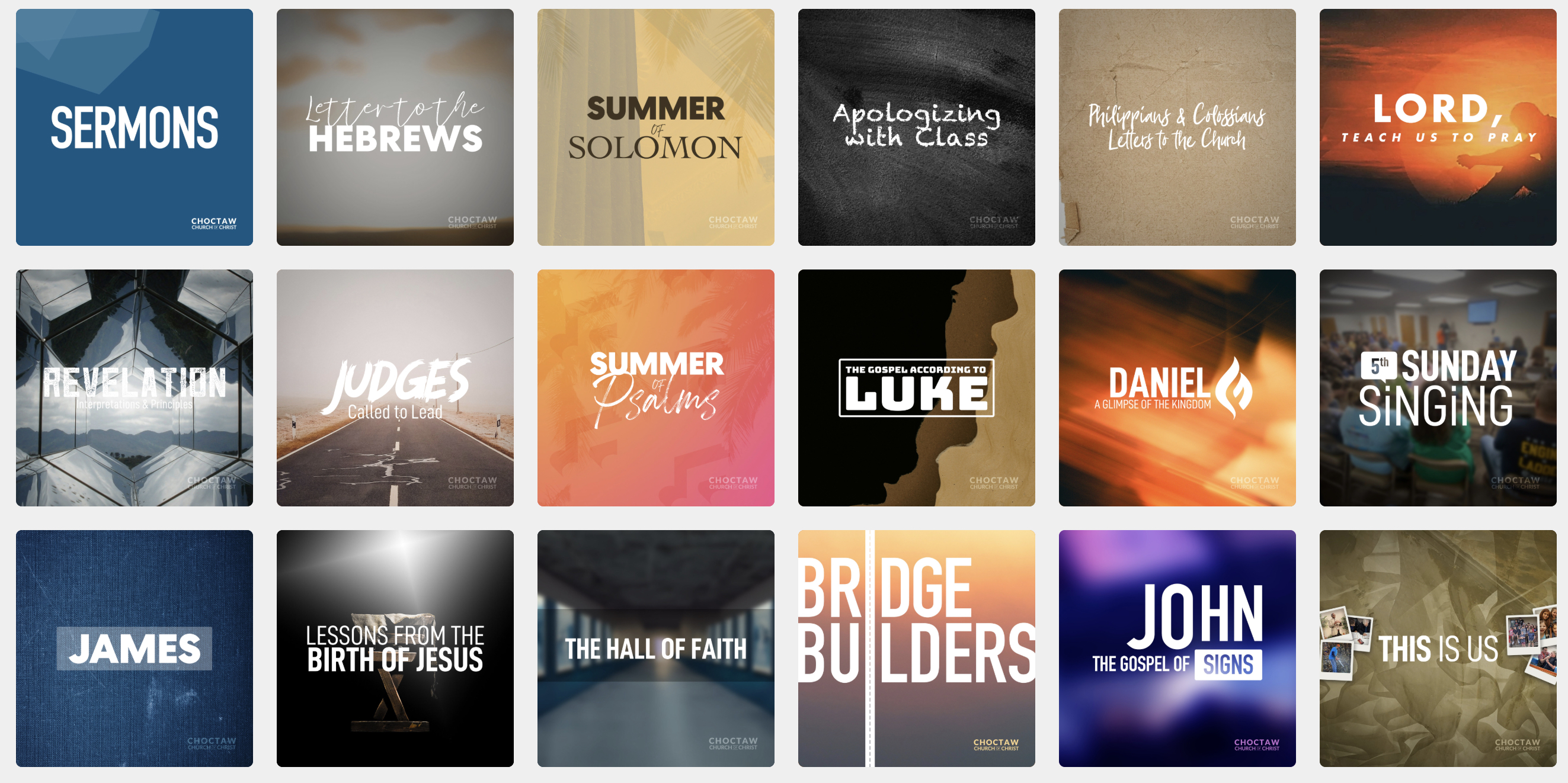To start working on your Podcast image, you need to find your way to the Edit Podcast screen. There are two ways to get there:
You should now see this Edit Podcast screen:
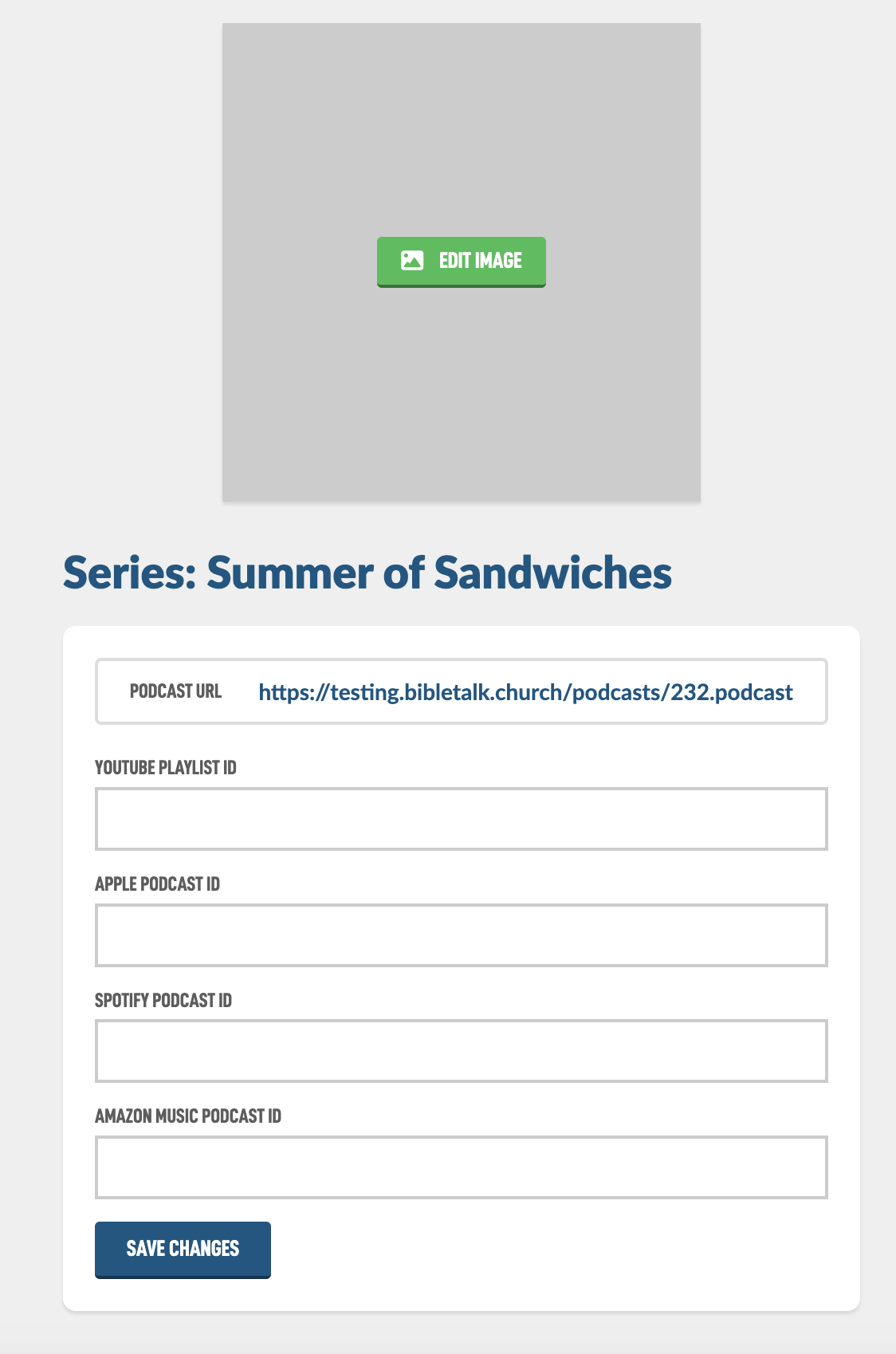
Click on Edit Image to get started. You will land on the Edit Podcast Image screen. If you have uploaded a background image for your Class, then you have an option to Use Class Background and pull that graphic in and use it automatically. If not you will need to upload a new one.
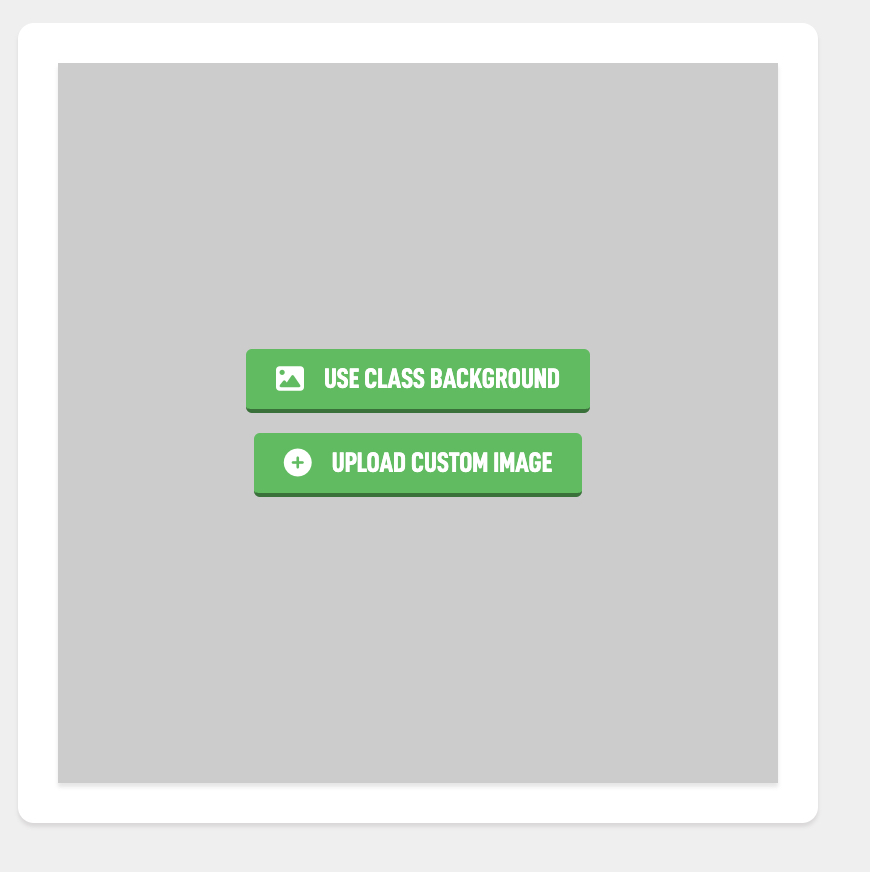
If you tap the option to reuse your class background, it will process for a minute and then you will land on this page with lots of options.
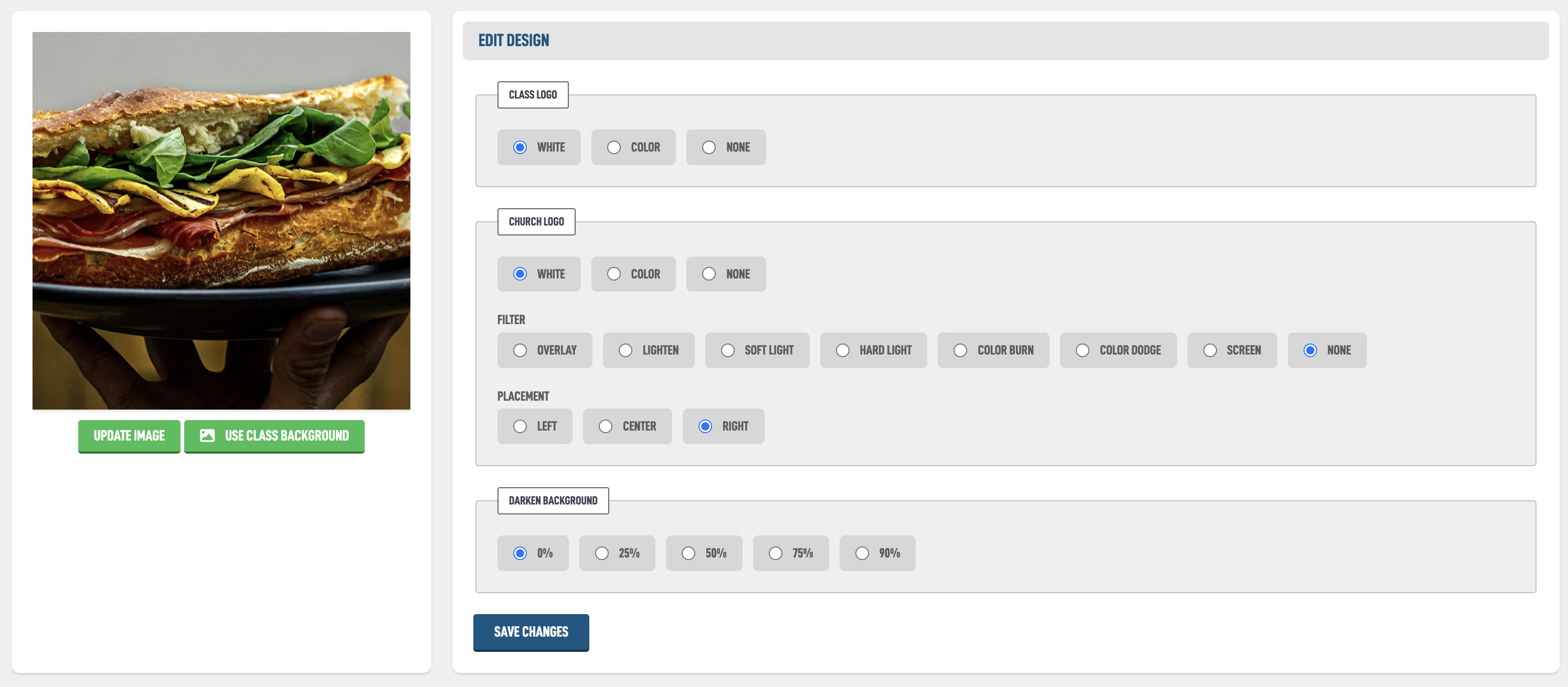
You can tap the Update Image and reposition the image if you need to.
In the Class Logo box you can select which color logo to use. This is an area where using transparent PNG logos is important to make a clean design. The Class logo will be displayed centered.
In the Church logo, which you can determine the placement, you can also specific if you want the color logo or white logo as well as some special features to make the church logo blend into the design.
You can also Darken Background to make sure the text is visible.
Try different settings to get your desired look. The system will remember what you used last so the next podcast will get started with the same design.
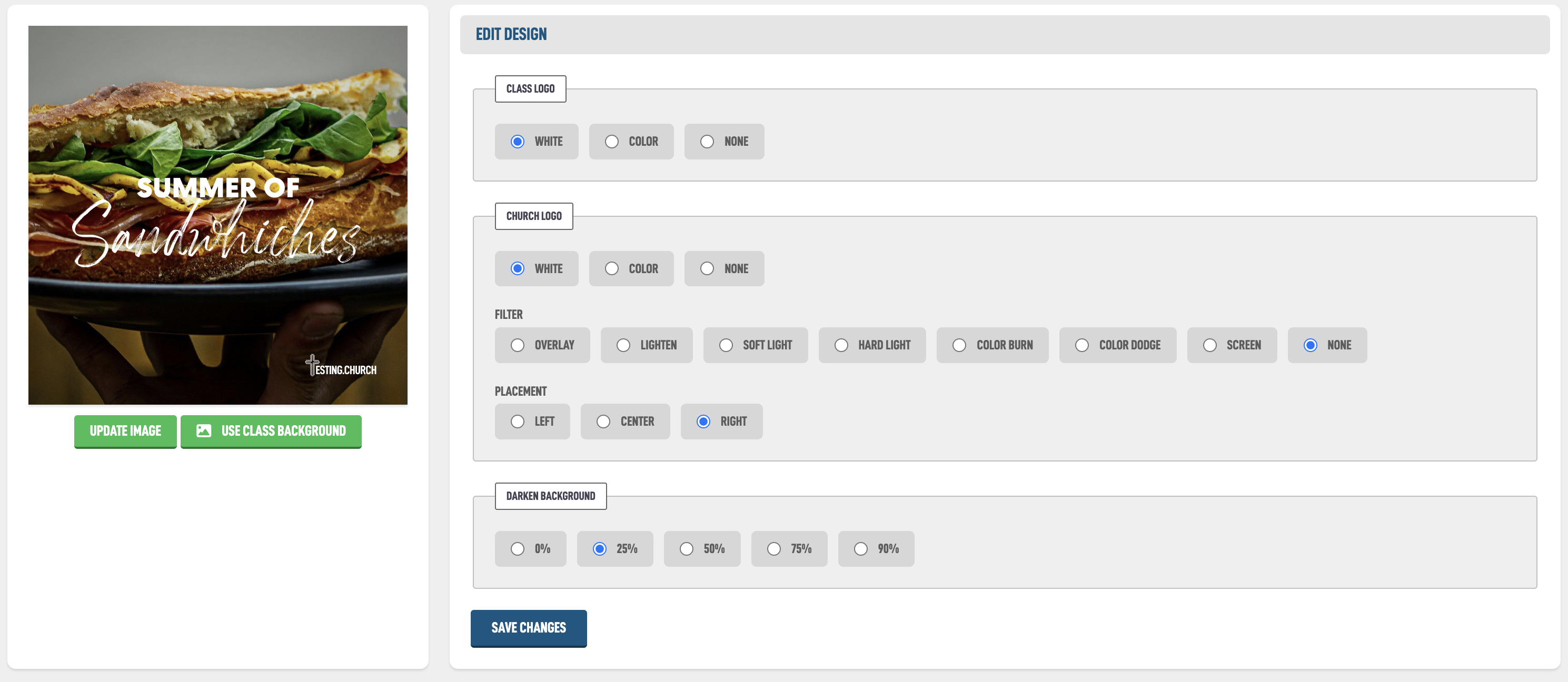
Over time you will have a nice collection of podcasts with a profession, uniform look.