To get started with the Podcasts module you first need to go to the Classes module.
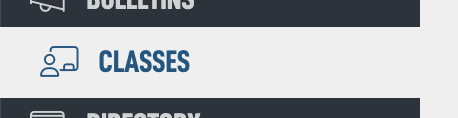
Click on a Class that you would like to turn into a Podcast. We will be working with our Summer of Sandwiches class. Tasty. Tap on the SoS class image.
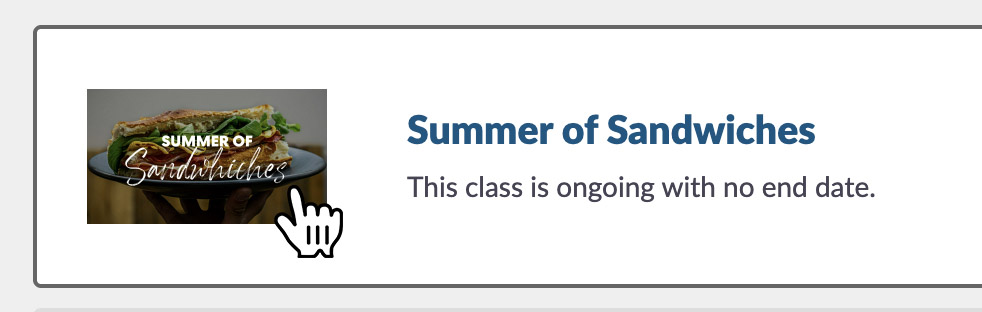
In the Main Details box, make sure the Podcast checkbox is selected and hit Save Changes.
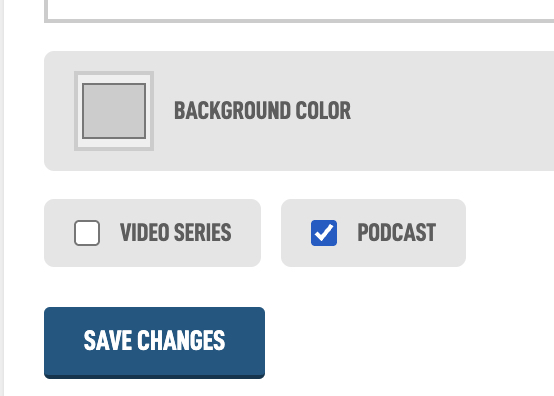
Then you can go back to the Podcast modules in the main navigation or you on the Edit Class screen you can tap Edit Podcast in the top right corner which will take you straight to the Edit Podcast screen.
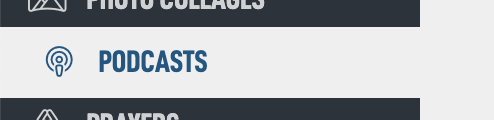
or
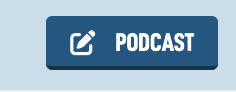
If you tapped the Podcast in the main navigation, you will see a new grey square on the main Podcasts screen. Tapping that square will take you to the Edit Podcast page.
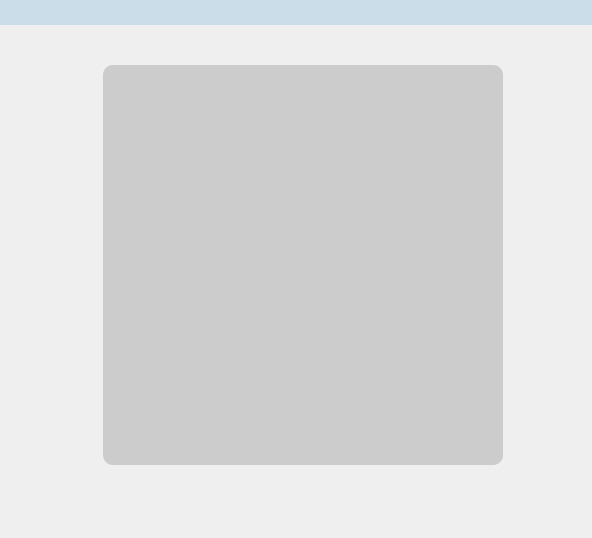
This is the Edit Podcast page. We go over the options here in two other podcast help guides:
Editing the Podcast Image and Submitting Your Podcast
You may want to go ahead and add the podcast image so it's a bit easier to get back to this page in the future.
To add episodes to your podcast, you need to do that in the Videos modules.
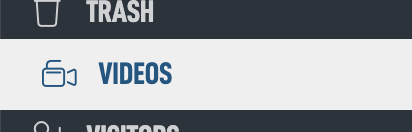
You will need to add Videos (Help Guide available) and assign them to the class in the Series box.

After you save, a new Podcast box will appear on the Edit Video screen.
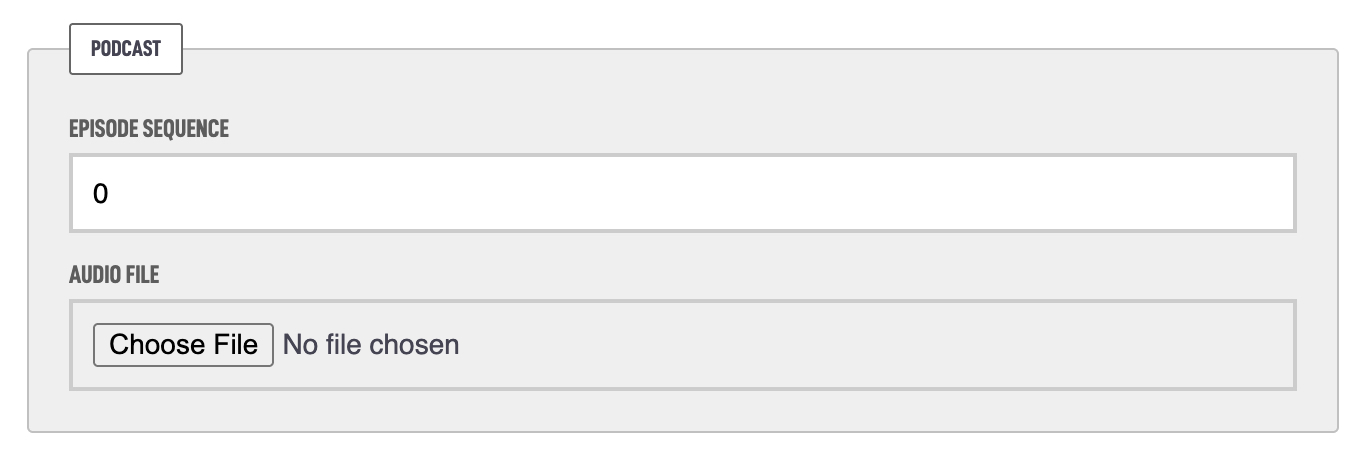
The Episode Sequence is used to manually control the order of podcast episodes. This is helpful if you want to arrange episodes in a specific order — like a teaching series, countdown, or thematic flow — rather than just by date.
Note: You do not need to fill this out if your podcast is set to automatically list episodes by date added (which is the default for most sites).
Use it when: You want to reorder older episodes to appear first You're uploading episodes out of order You want full control over how episodes are displayed Leave it blank if you're fine with newest episodes appearing first!
Then upload your Audio File to that file form input. It should be an MP3 file with the following settings. Hit Save Changes to upload the file.
In a future release we will automatically be converting your mp3 files to this size to keep our system lean and make sure the podcasts work properly.
To keep files small while still sounding good, follow these specs:
