In this guide, we’ll walk through how to create Serving Assignments for your worship services. While this feature is often used for Sunday morning roles like Song Leader or Scripture Reading, you can also use it for non-worship tasks such as building maintenance, shuttle rotation, and more. For this example, we’ll focus on setting up worship roles for a Sunday Morning Worship service.
First navigate to the Serving modules in your Admin.
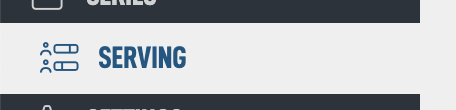
The Serving module is structured like this: each Event (from the Events module) is assigned a Serving Template, and each Serving Template is made up of individual Serving Elements.

So to begin we should create some Serving Elements. If no one has added anything to this module yet you should see an Add Element button in the white box.
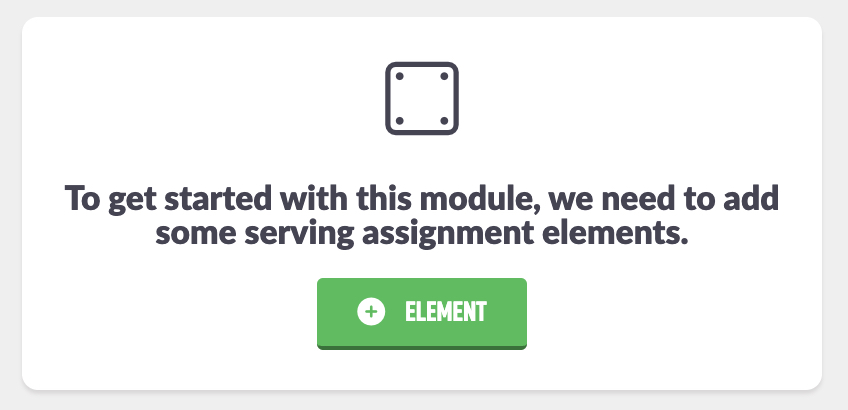
If you do not see this or can't find where to go, look for the block icon in the top right.
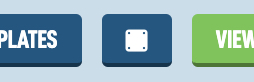
You can add your Elements in the white box where it says New Element Name, or you can choose from the Common Options below it. For this example we are going to add Opening Prayer.
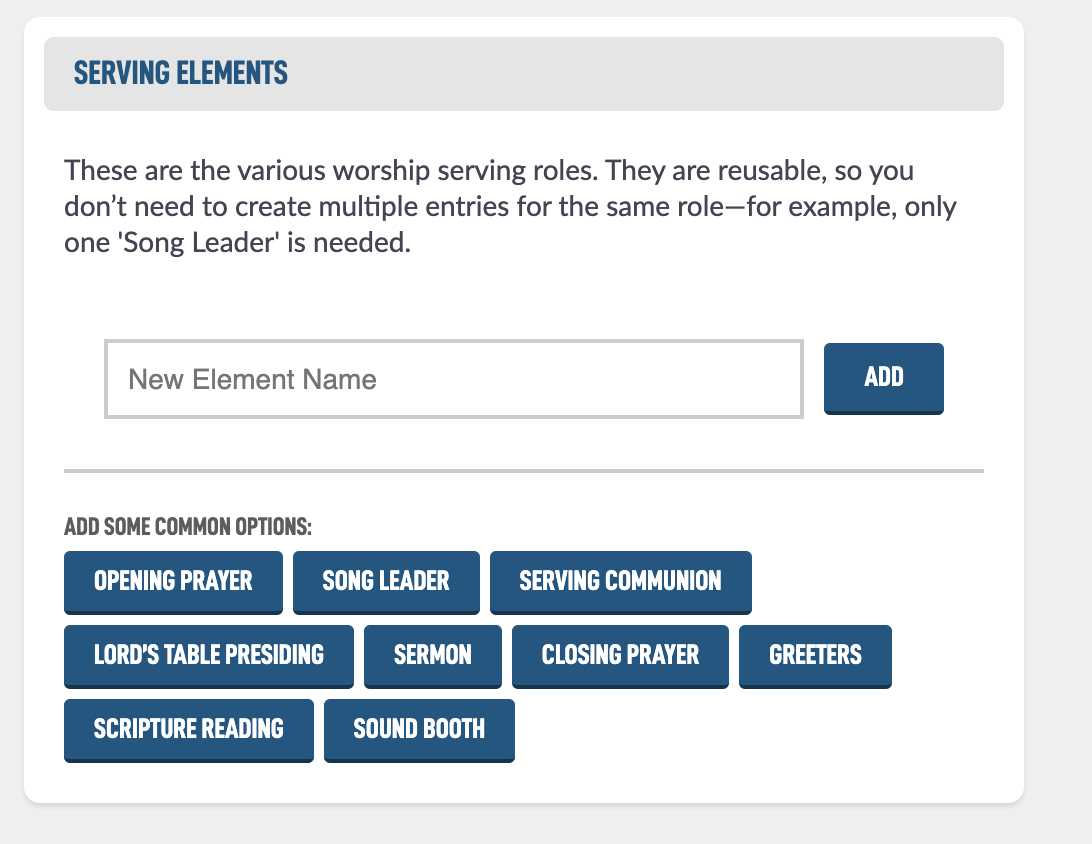
After your have added, using either way, you will land on the edit screen for that element which has a few options.
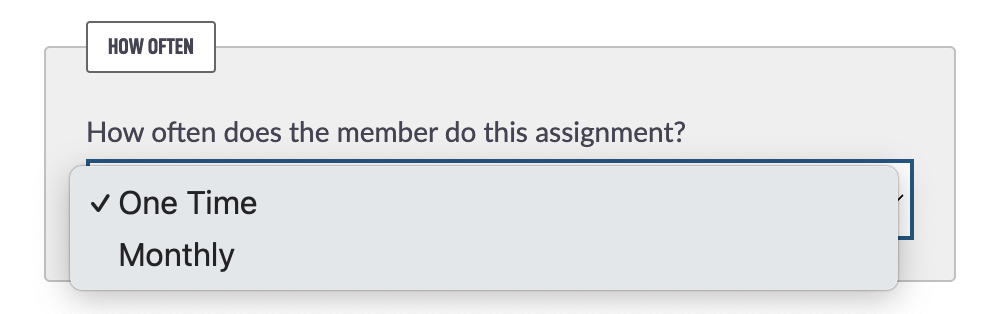
The How Often setting controls how frequently the person is scheduled for the role. For example, do they lead the Opening Prayer every week this month, or just once during the month? Use this to decide whether the assignment should repeat weekly or occur only a single time.
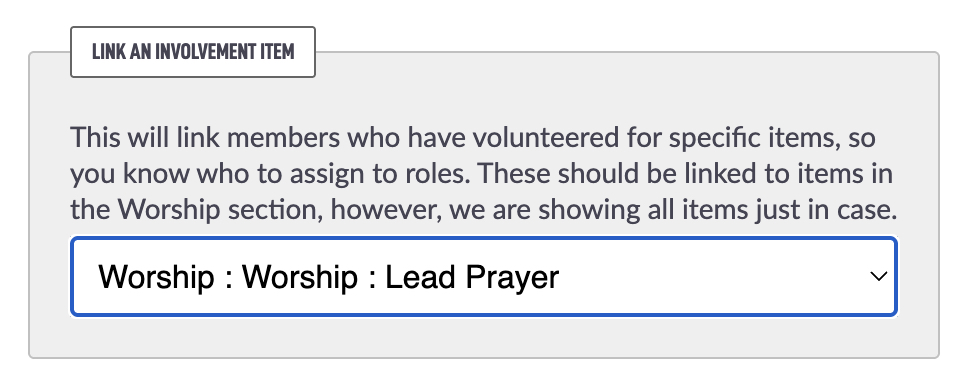
The Link an Involvement Item setting connects the Involvement module with the Serving module. You can use the Involvement module to find members who are interested in leading prayers and then when you are assigning roles you will see those people first. Here is an example:
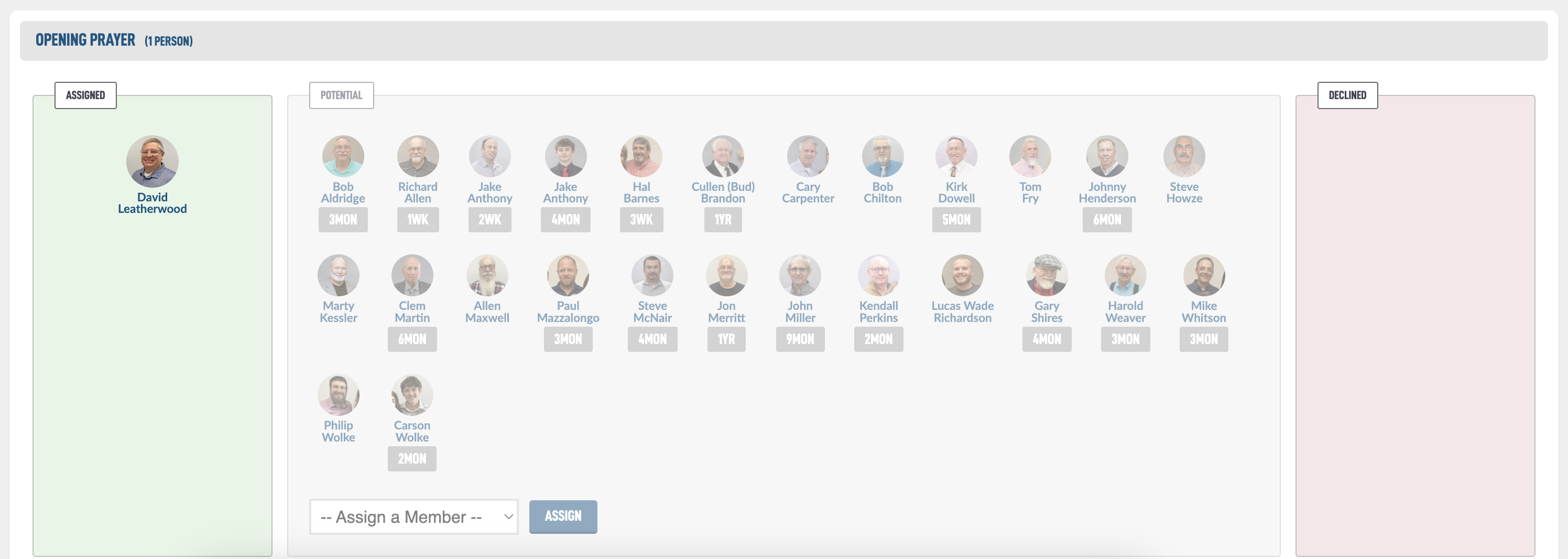
The above is what it looks like when Admins and Serving Editors assign people for their roles. We will go over assigning roles at the bottom of this guide.
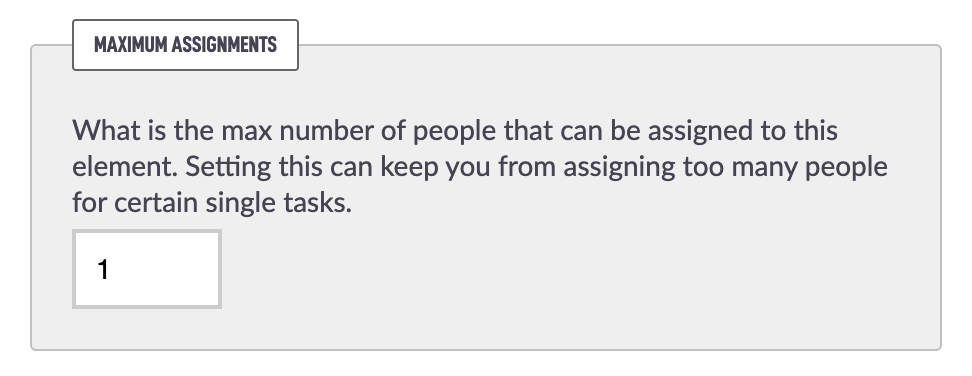
The Maximum Assignments option helps prevent assigning more people than needed to a particular role. For example, if you have an Element called Song Leader, you might set the maximum to 1, since only one person leads singing. But you could also create another Element called Song Leaders with a maximum of 10 to represent a pool of available volunteers. This lets you control how many people can be assigned without overfilling the role.
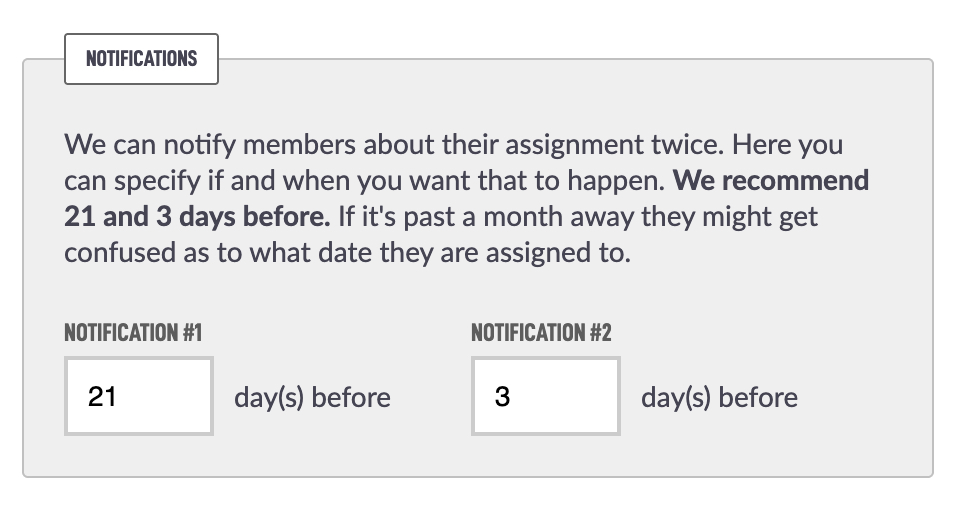
We can email notify members about their assignment twice. Here you can specify if and when you want that to happen. We recommend 21 and 3 days before. If it's past a month away they might get confused as to what date they are assigned to.
You should now go ahead and add a few more elements so we can build out a proper Serving template.
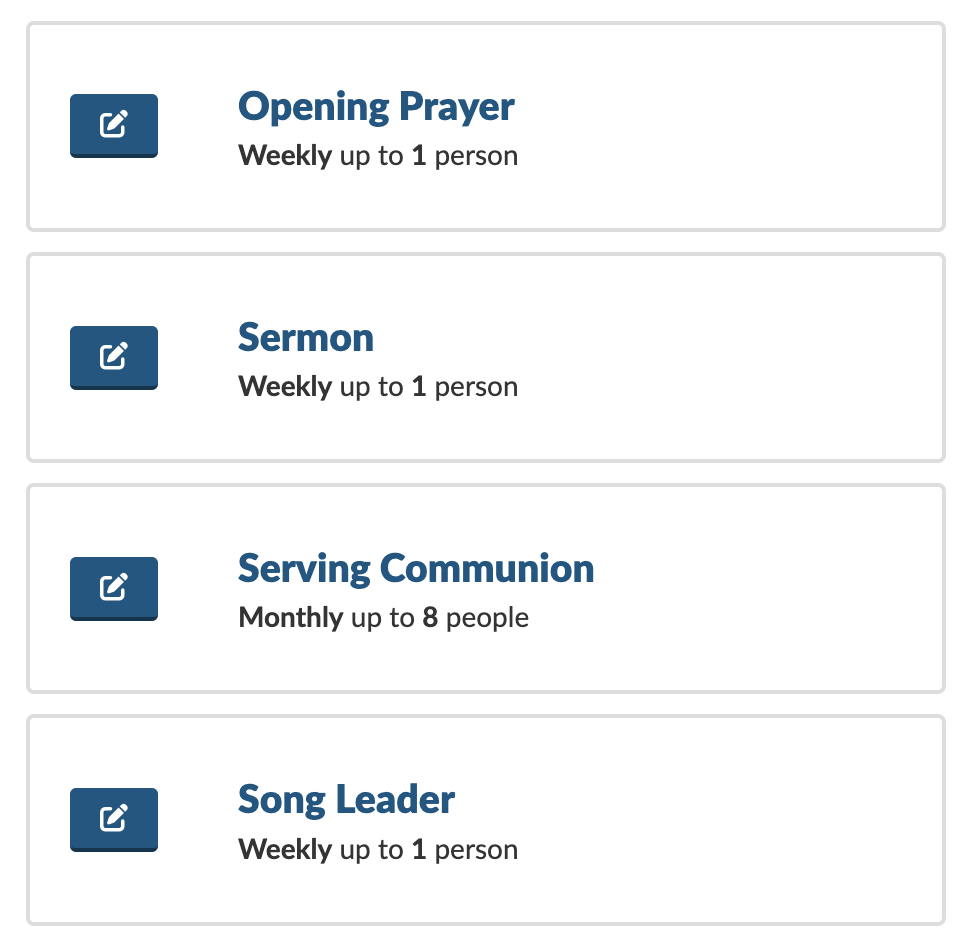
Now that we have some Serving Elements, let's create our template.
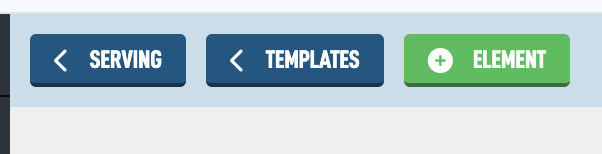
If you are currently looking at the Elements list, in the top left corner, you should see some back buttons. You can tap to the < Templates to get to the templates page, or all the way back to the main Serving page with < Serving.
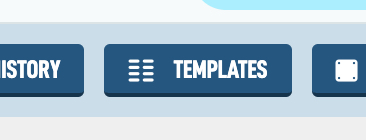
If you are on the main Serving page, look for Templates in the top right corner.
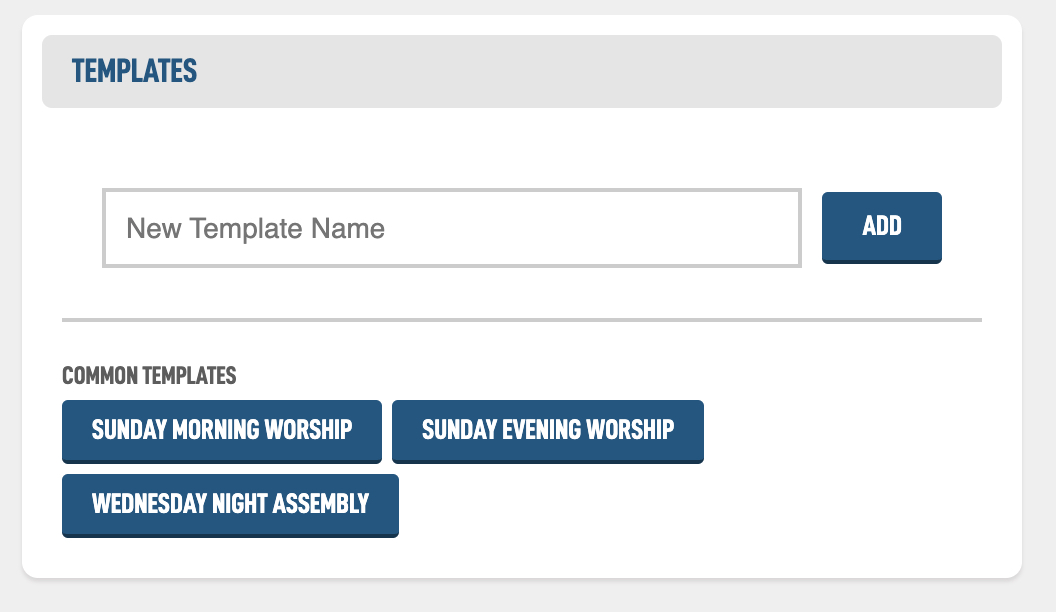
Templates need a name so we can know which one we are assigning to an event. Let's go with Sunday Morning Worship. If we add that we will land on the Edit Template screen.
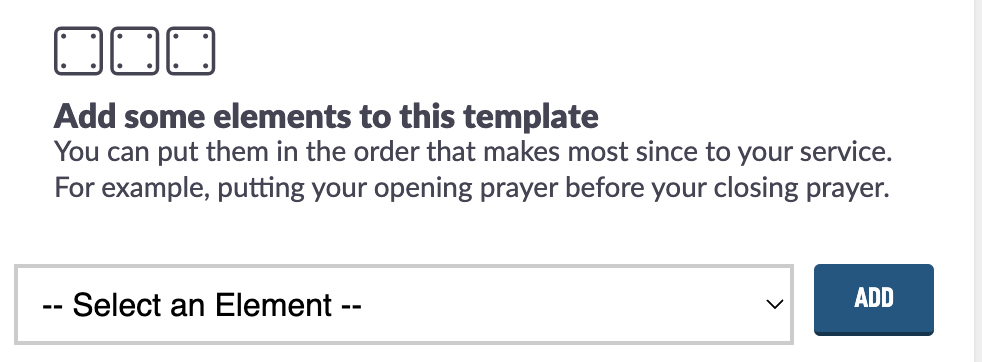
We can use the dropdown to add our Serving Elements to the Template. It will look like below after you add them.
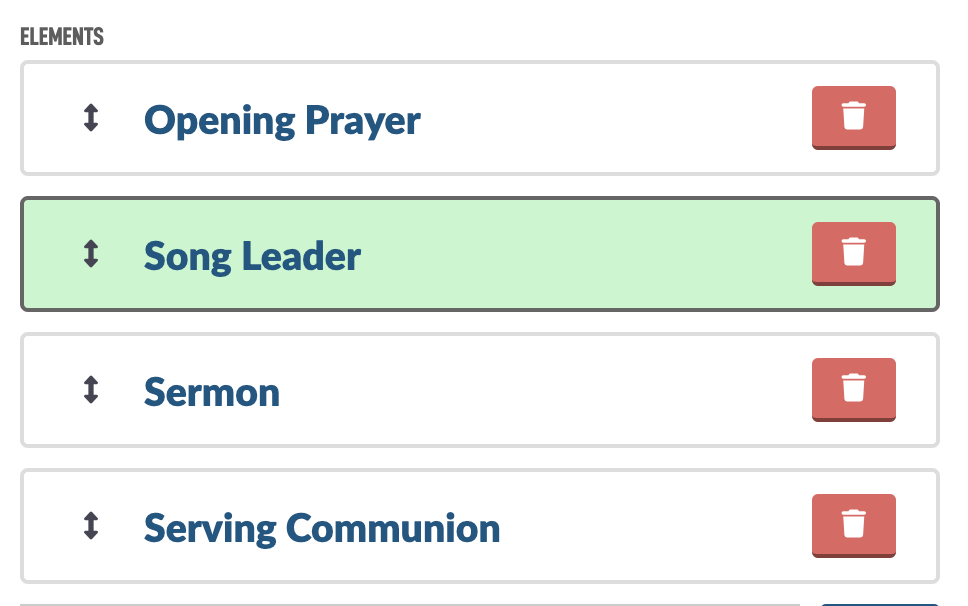
Drag the arrow icon on the right to rearrange the order of the items. Once you drop (letting go of your click) an item into its new position, it will highlight in green to confirm that the new order has been saved.
Now we need to jump to the Events module to sync start assigning roles to dates.
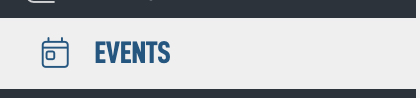
Then tap on your Sunday Morning Worship event. If you haven't created one, go ahead and create it (Help guide available).
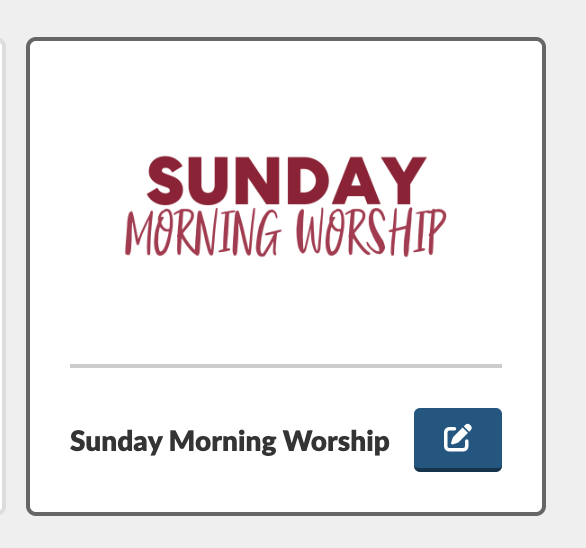
In the Details box, look for the Serving Template option and select the template you want to assign. Make sure to tap Save Changes when you are finished.

If our Sunday Morning Worship event has some dates loaded, we should start to see some options back in the Serving module.
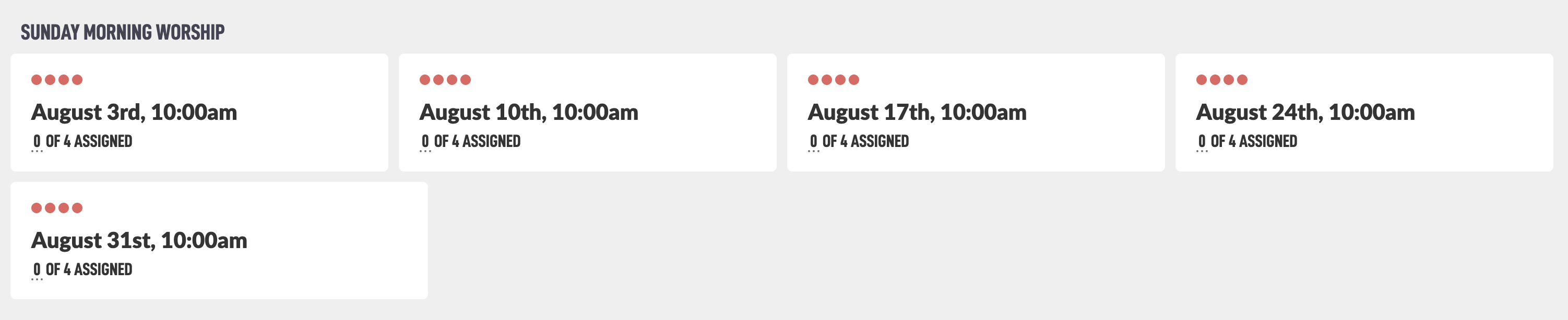
The first thing you may notice is that there are red circles. These are a quick view to see if you have assigned all the spots. Since they are red we know that they are not taken and we have some work to do.
Let's tap in to the August 3rd date. You will land on the Edit screen for a serving template, assigned to a specific event date. It might be pretty bare like below if you don't have the Involvement form and people assigned to various involvement items. But over time it will look like the example higher in this guide with members pictures and the dates they last served that role.
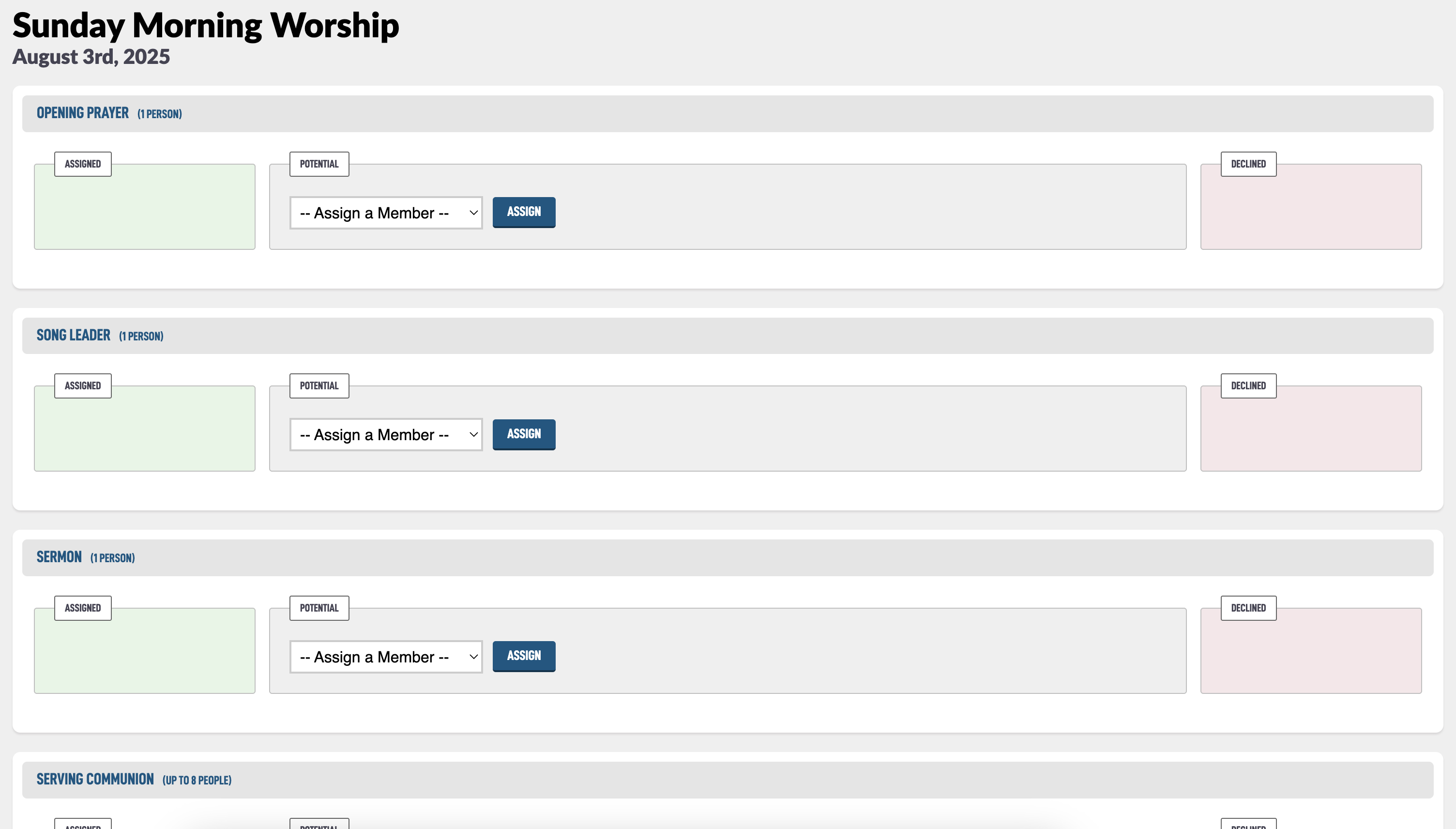
So we will need to use the Assign a Member drop down to assign members to our Opening Prayer.
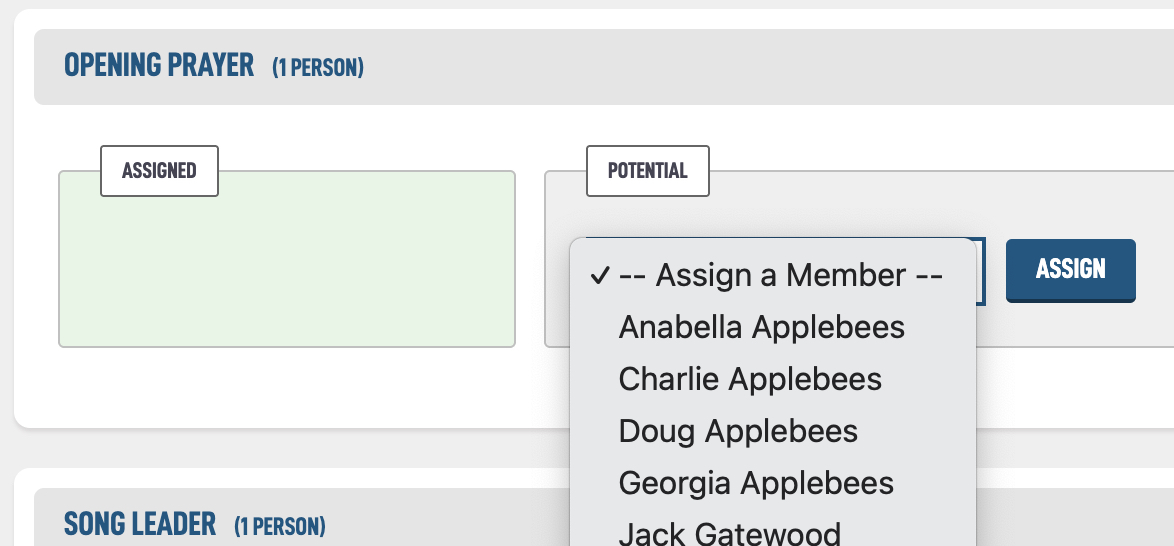
I choose Doug and now he is assigned to this spot. Notice the Assign box has greyed out as we are only allow to assign one person to this position.
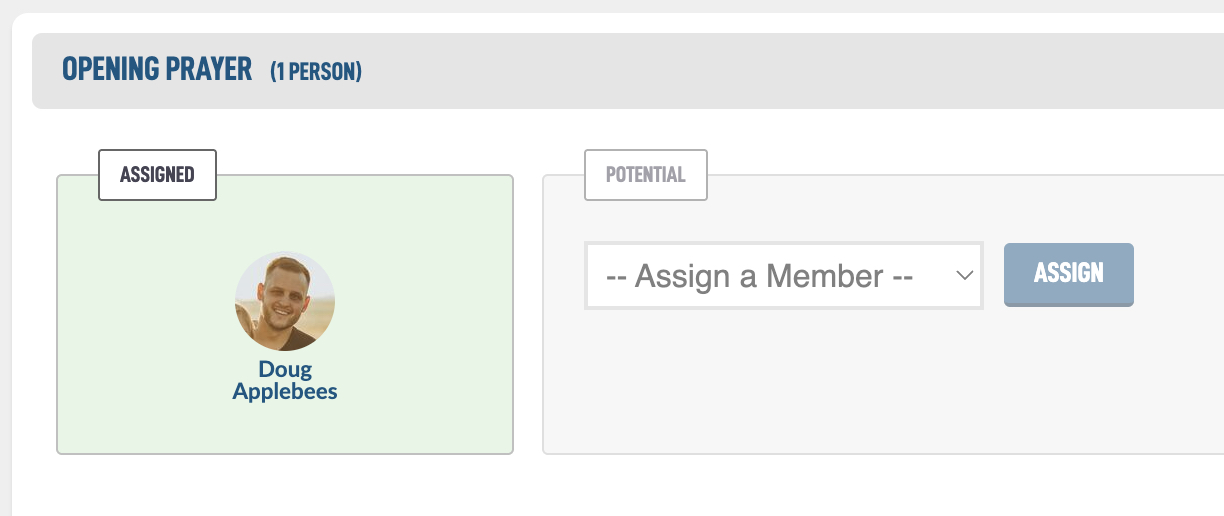
If Doug declines (either through the email notifications or from the Serving page on your public website. He will show up in the declined red box and you will be able to select another member.
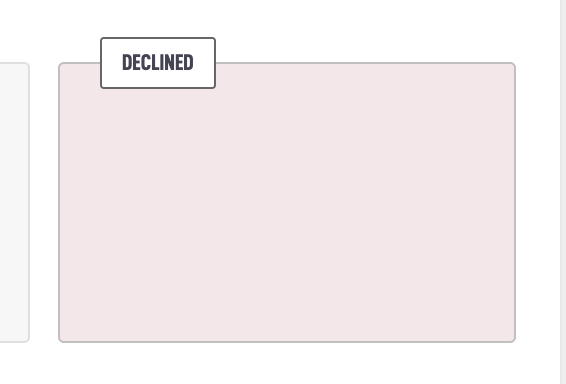
If we go back to the main Serving module screen, we can now see that we have one role completed.
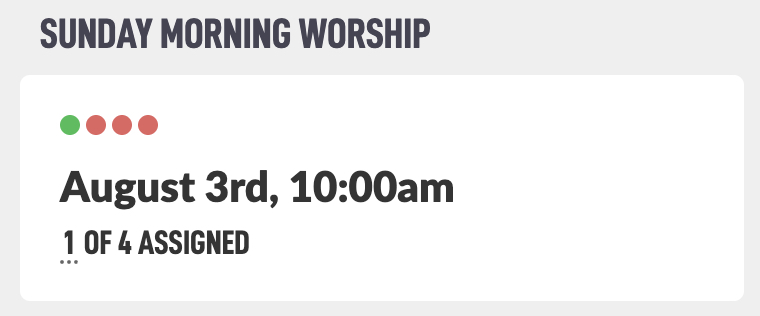
Now you just need to keep adding your members to their roles and keep this process going on each month.
