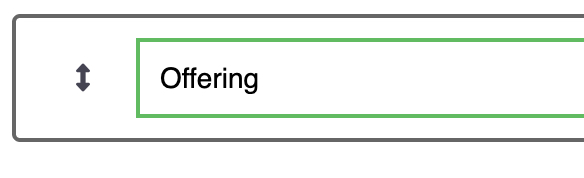We don’t have a built-in Giving module to collect offerings directly through your site. However, there are many third-party giving platforms available. While we don’t endorse a specific one, this guide will walk you through how to link your church’s existing giving page—hosted elsewhere—using a simple redirect on your site.
First you will need to create a Page Redirect in the Pages module.
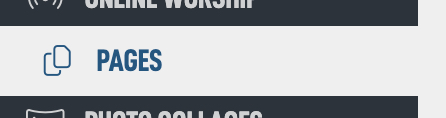
The tap Add Page in the top left.
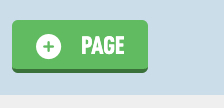
Then tap Redirect in the filters across the top.

Then you will see an add form for your Redirect.
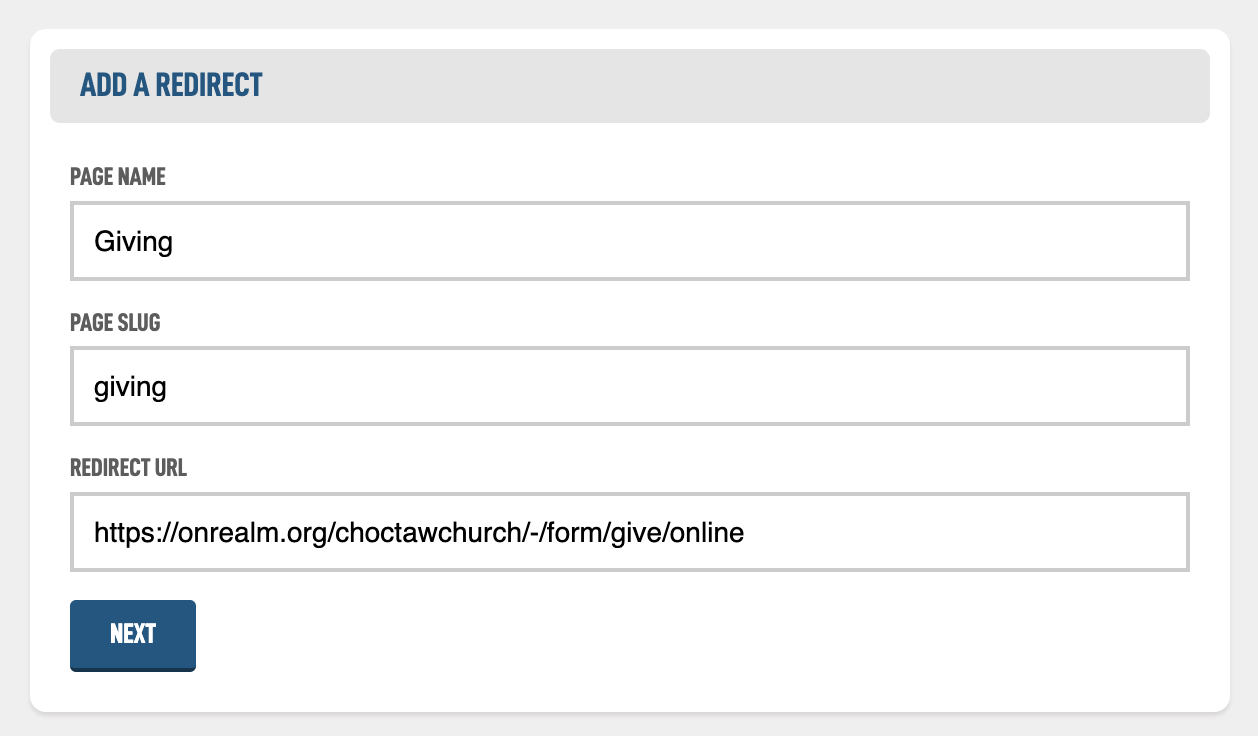
In the example above I would have a page called Giving with a location of testing.bibletalk.church/giving and if someone used that link they would see onrealm.org/ChoctawChurch/-/form/give/online.
You should add it to the navigation of your site. One really good place for it is the Mini Navigation of your site. (Learn more about Site Navigation).
Let's jump over to the Settings module.
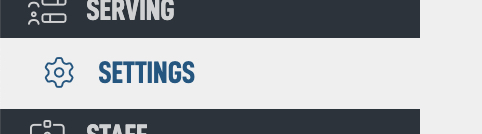
Then in the navigation across the top, tap Navigation.
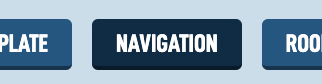
Tap the Mini filter toward the top.
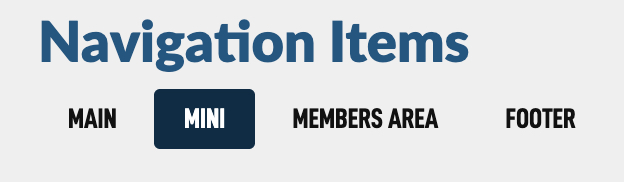
In the Add a Link select box, find your new Giving page and hit Save Changes.
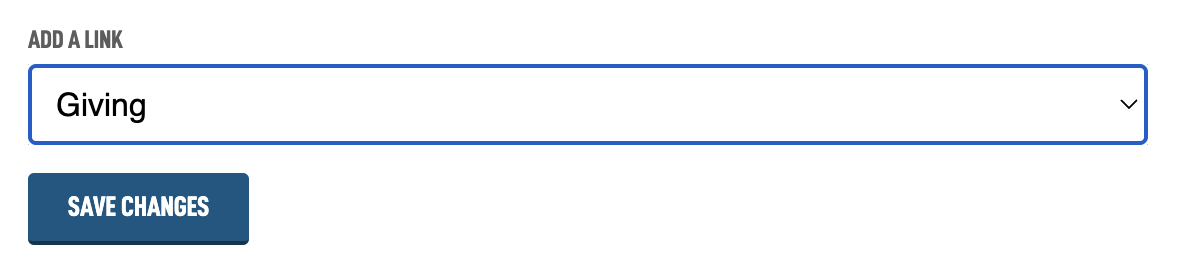
This will add Giving to your mini navigation on your public website.
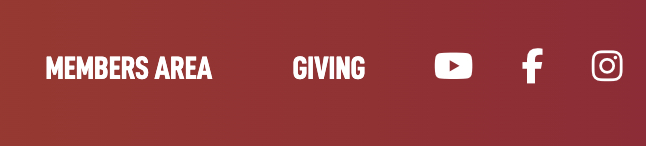
If you want to change the link text without having to change the page name, just select the text in the list and change it. Then click out of the box to save. It should turn green when the save is complete.