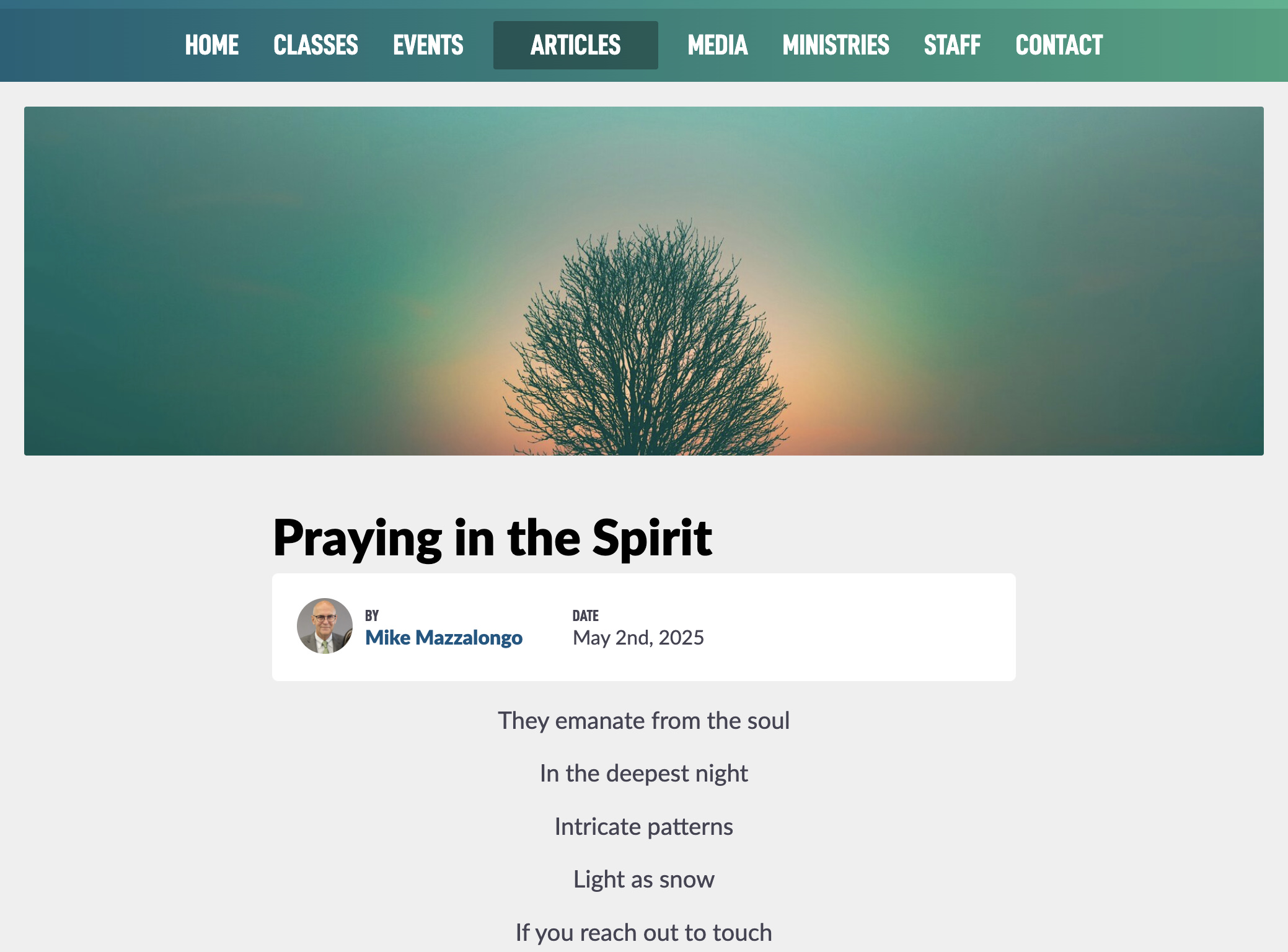To add an article image to your post. Click Edit from the list view. Then on the Edit form you will see this new section that is not on the Add form.
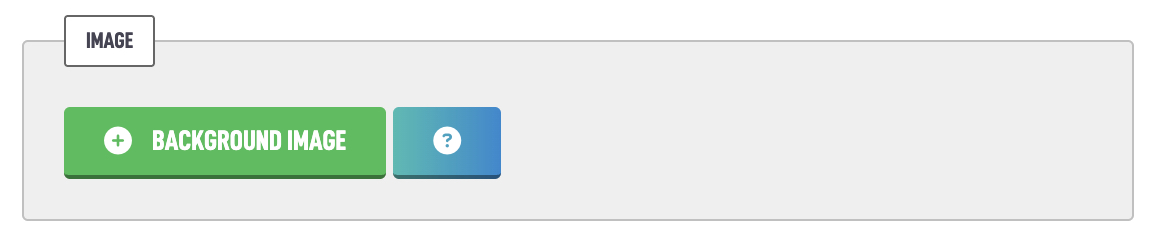
Tapping the + Background Image button will take you to a new screen with a single image select option.
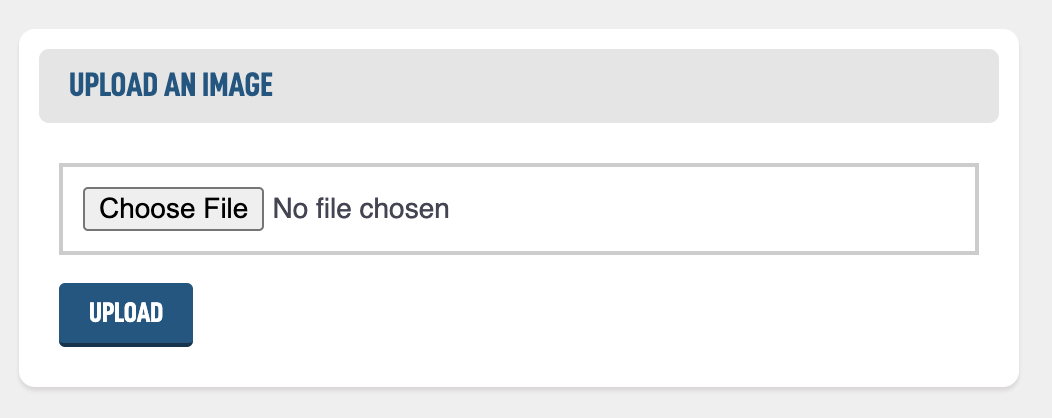
Click Choose File to search your computer for the image you want. You can also drag the image file to the Choose File box. After you have done that hit Upload and wait for it to load.
You are then presented with an option to crop the image to your desired spot. When you are finished you can tap the < Article button in the top left to return to the Edit form.
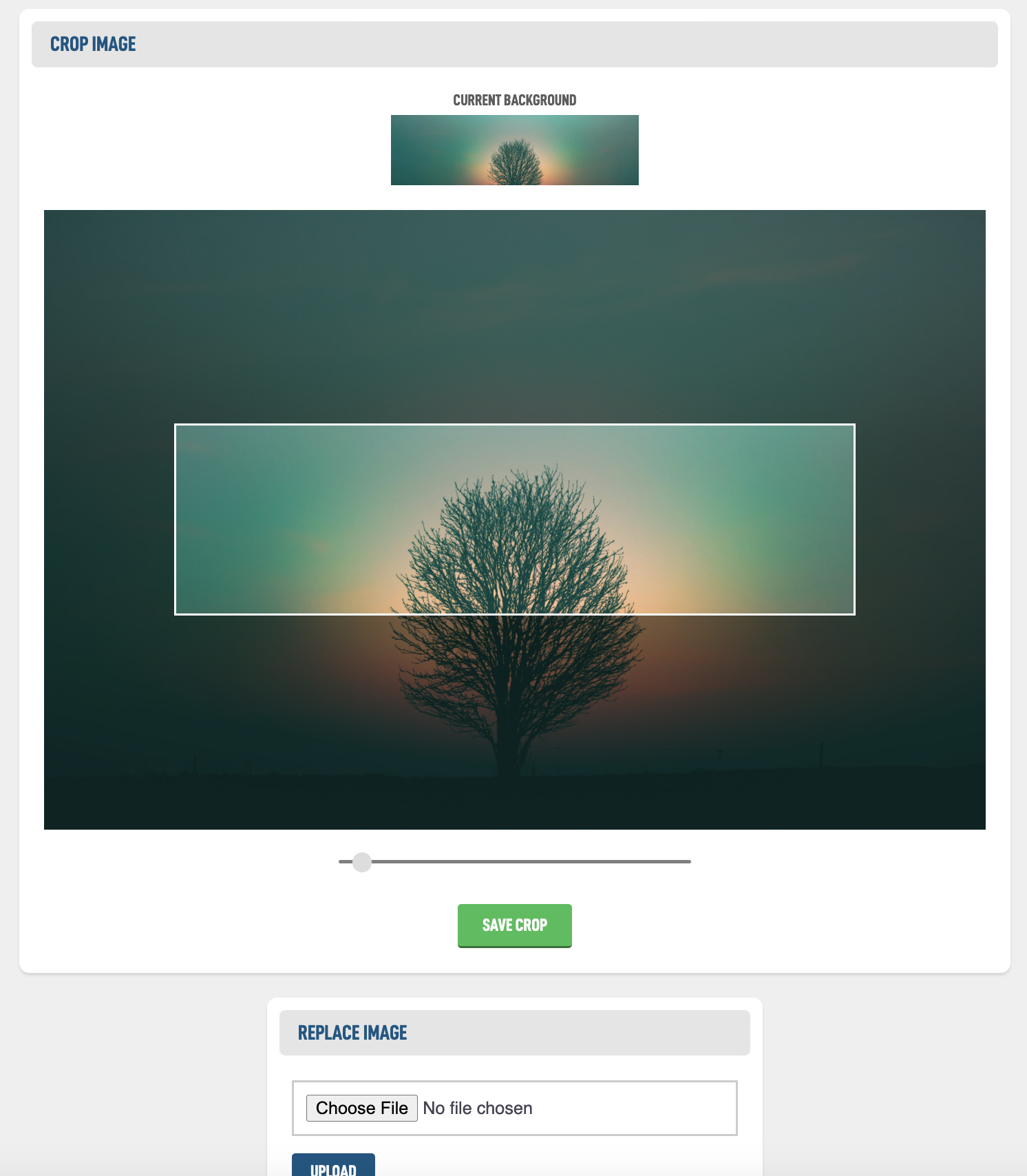
The article image is in a long and lean format that appears across the top of your article when your members are reading it.