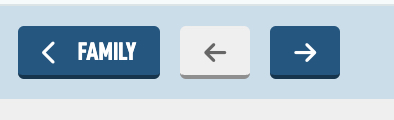There are two ways to get going with the Directory module. The first is the Quick Add tool (help guide available) to quickly add the structure of families and members to your site. You can add families one by one in the following way.
In the top left of the Directory module, hit Add Family.
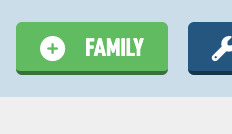
This will bring you to a form to put in the Last Name or Family Name of the family you wish to add.
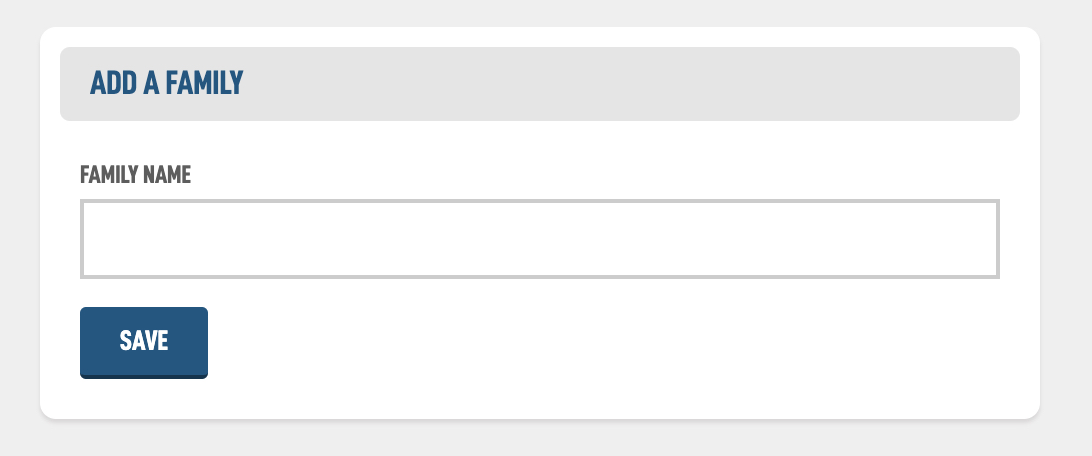
After putting in the Famly Name and hitting Save and you will be brought to the Edit Family screen with more options to enter. Let's go over some of them.
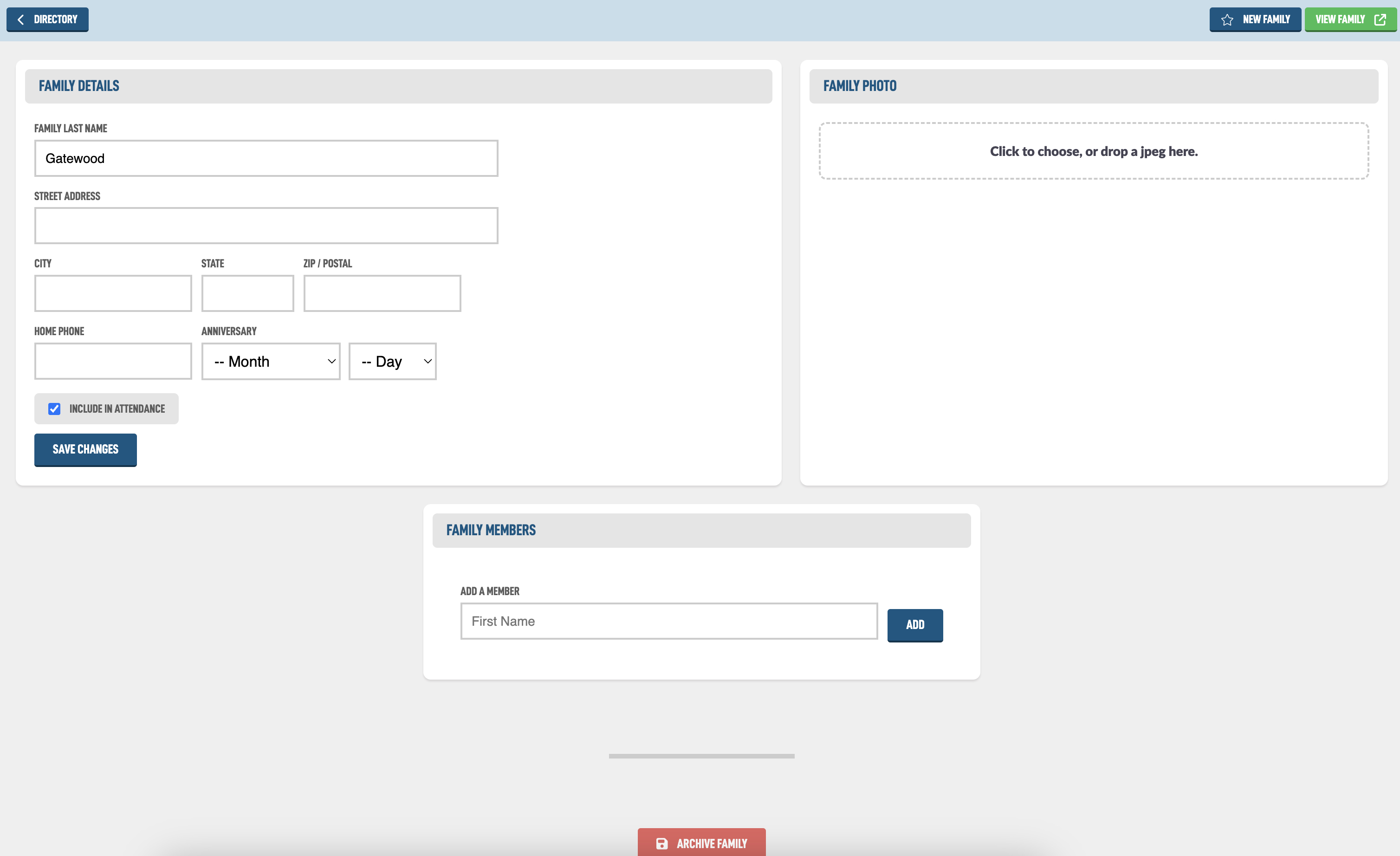
In the Family Details box, you have the address, home phone and anniversary that you can enter. There is also a checkbox Include in Attendance, unchecking this will hide the family from attendance counts in reports, as well as not show them on attendance taking forms.
You can drop a jpeg image of the family in the Family Photo area. The progress bar will advance to let you know something is happening. The directory photos have a specific size and when it says 'processing image' it will crop your picture to that size.
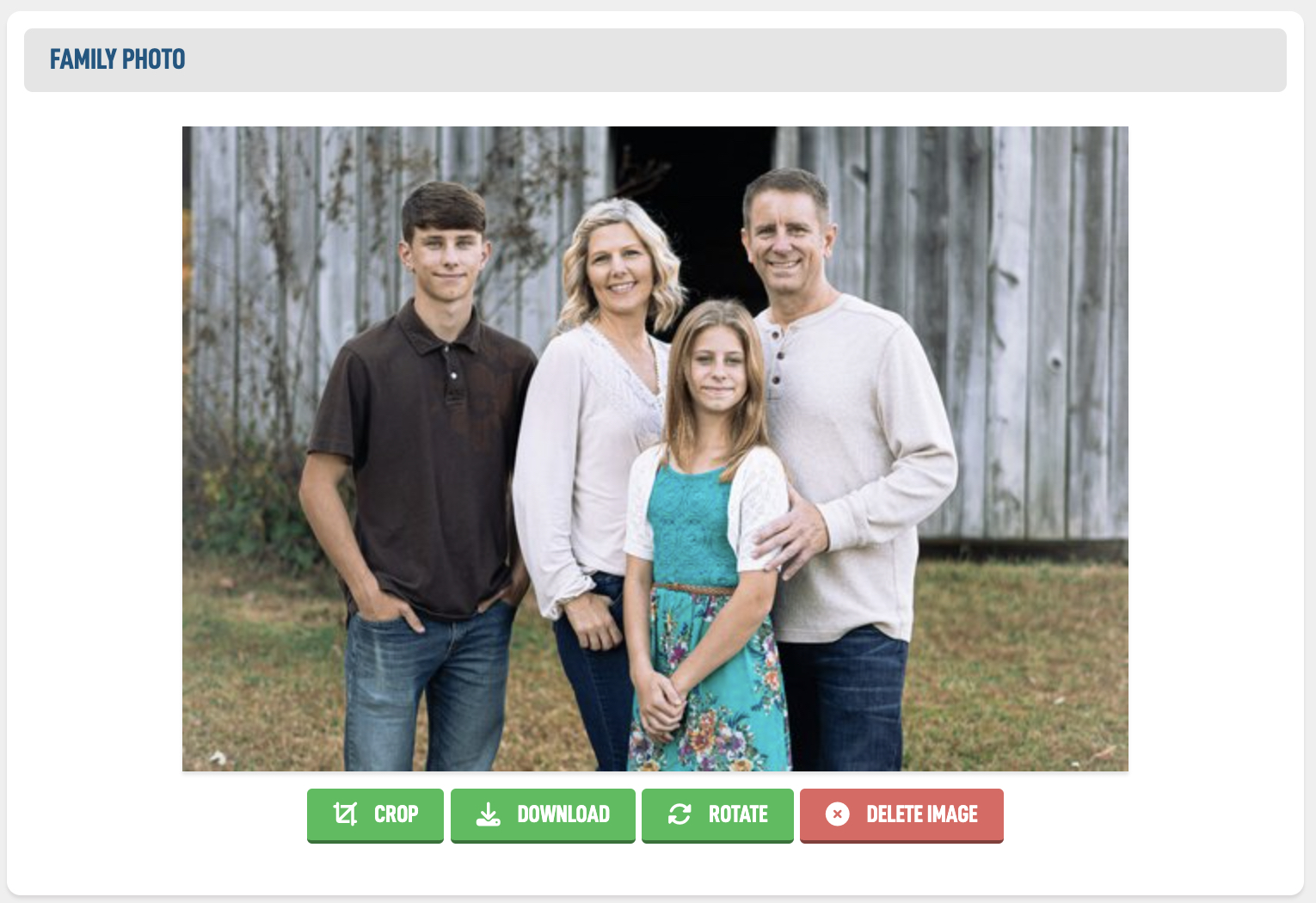
Photo options include:
Try to upload the largest photo you have available as we will use this photo when we crop faces for each member of the family later on.
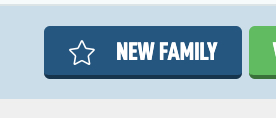
In the top right you can set if the family is a New Family by tapping on this button. There is a block in the Pages modules that allows you to feature new families. This is great option for the Members Area home page to feature families that have recently placed membership. Try to get a picture of them right away!
Now at the bottom of the screen you can add the family members. Enter the member's First Name in the field and hit Enter on your keyboard or the Add button.
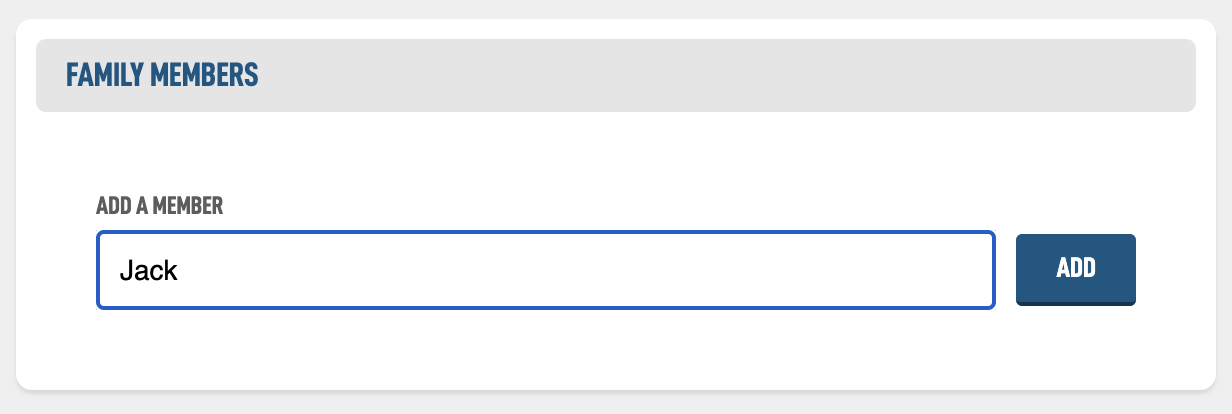
Continue to add the families members here. You can toggle the gender of each member on the right side with the M and F toggle. You can also reorder by dragging the arrows on the left side.
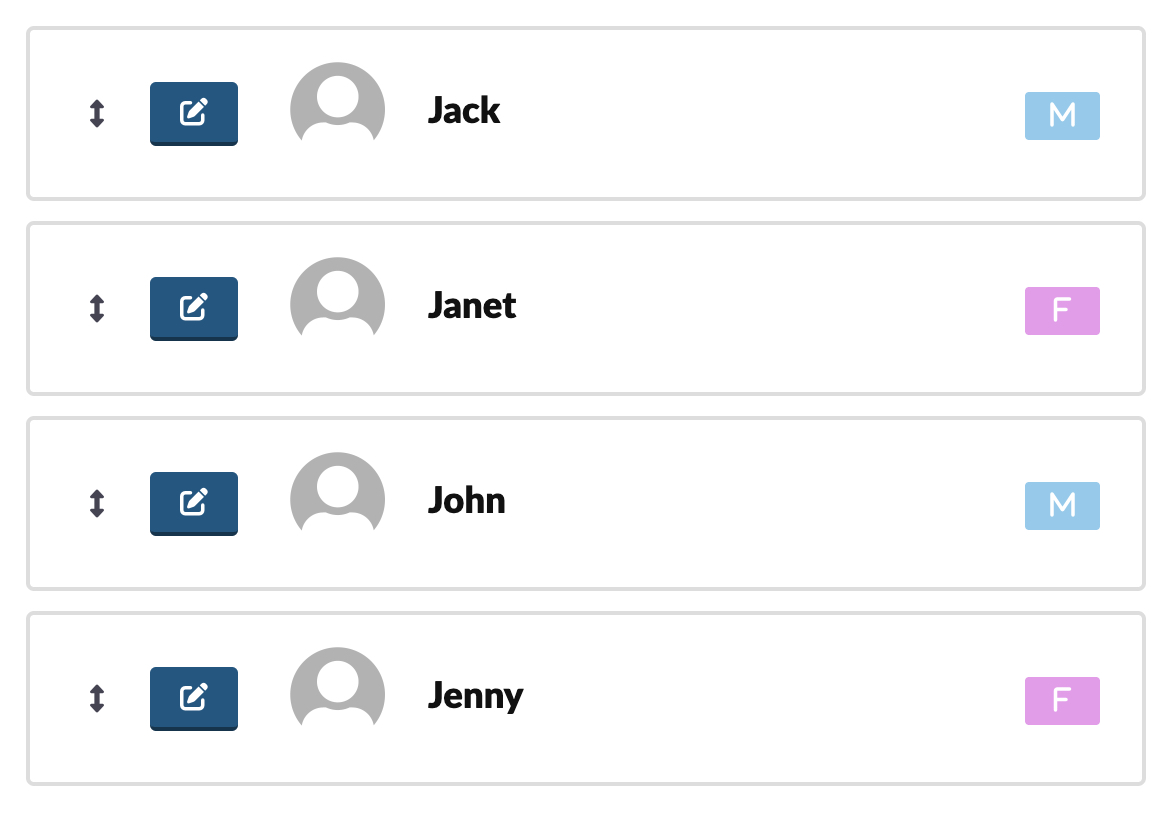
Let's edit Jack, to see the options we have for members. You can click on the default profile image we have there or the icon with the pencil to reach the Edit Member screen. Here is the overview of the screen.
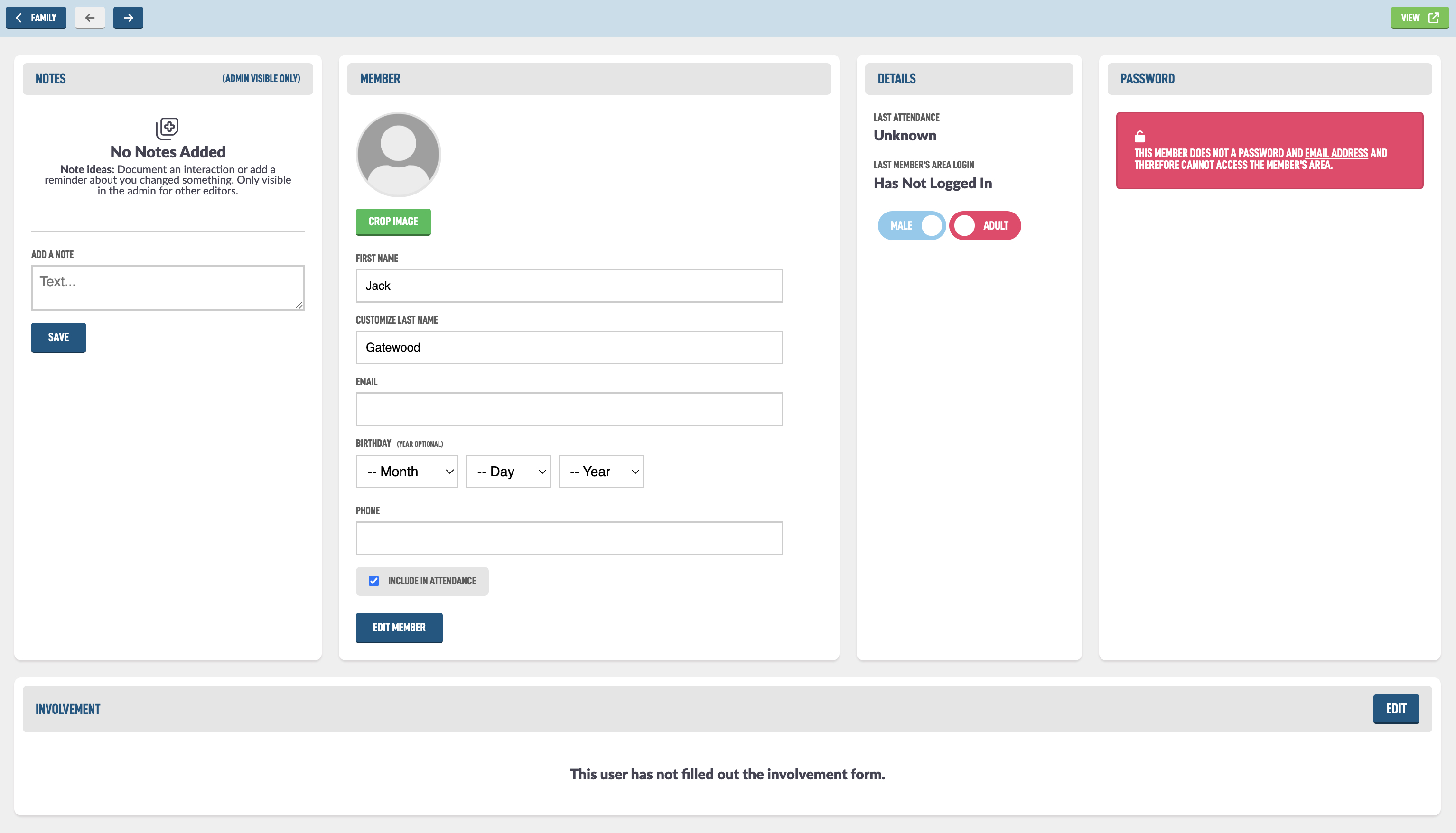
You can leave notes about members in the Notes box. Helpful for when someone edited something strangely on the families details (per their request) or if you just want to leave some feedback. Only admins and site editor who have access to the Directory module can view these.
In the Member box, you have the main details of the member. If you have uploaded a Family photo, you will see the Crop Image option, let's jump to that screen quickly.
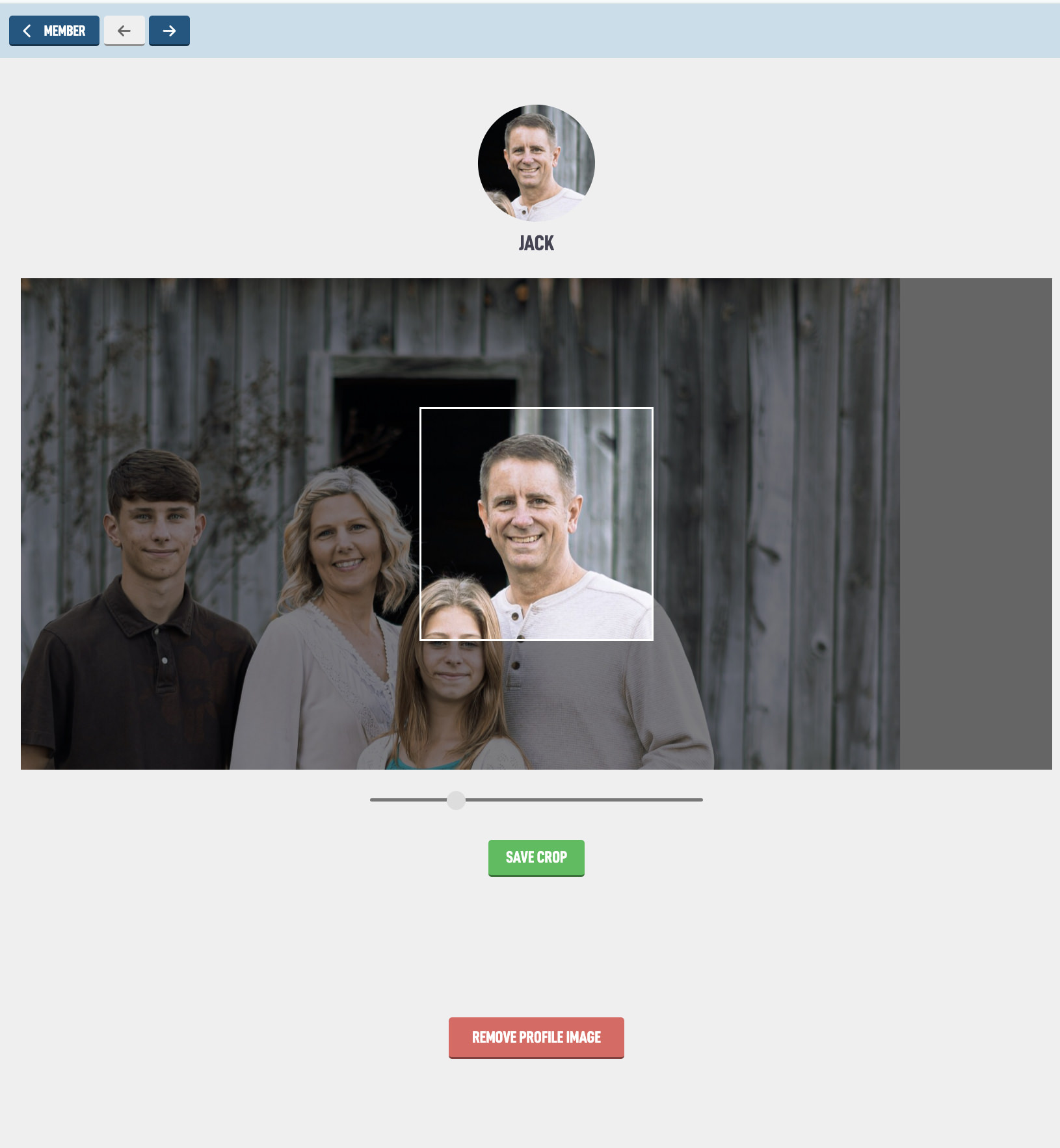
On the Member Profile Crop screen, you can drag the box and use the slider underneath the photo to line up a proper headshot of the member. Then hit Save Crop to save that image as their profile. You can then navigate between members in the family with the arrows in the top left to quickly crop the headshots for each member.
If you hit the < Member button in the top left, we will go back to the Edit Member screen and look at the Member details again.
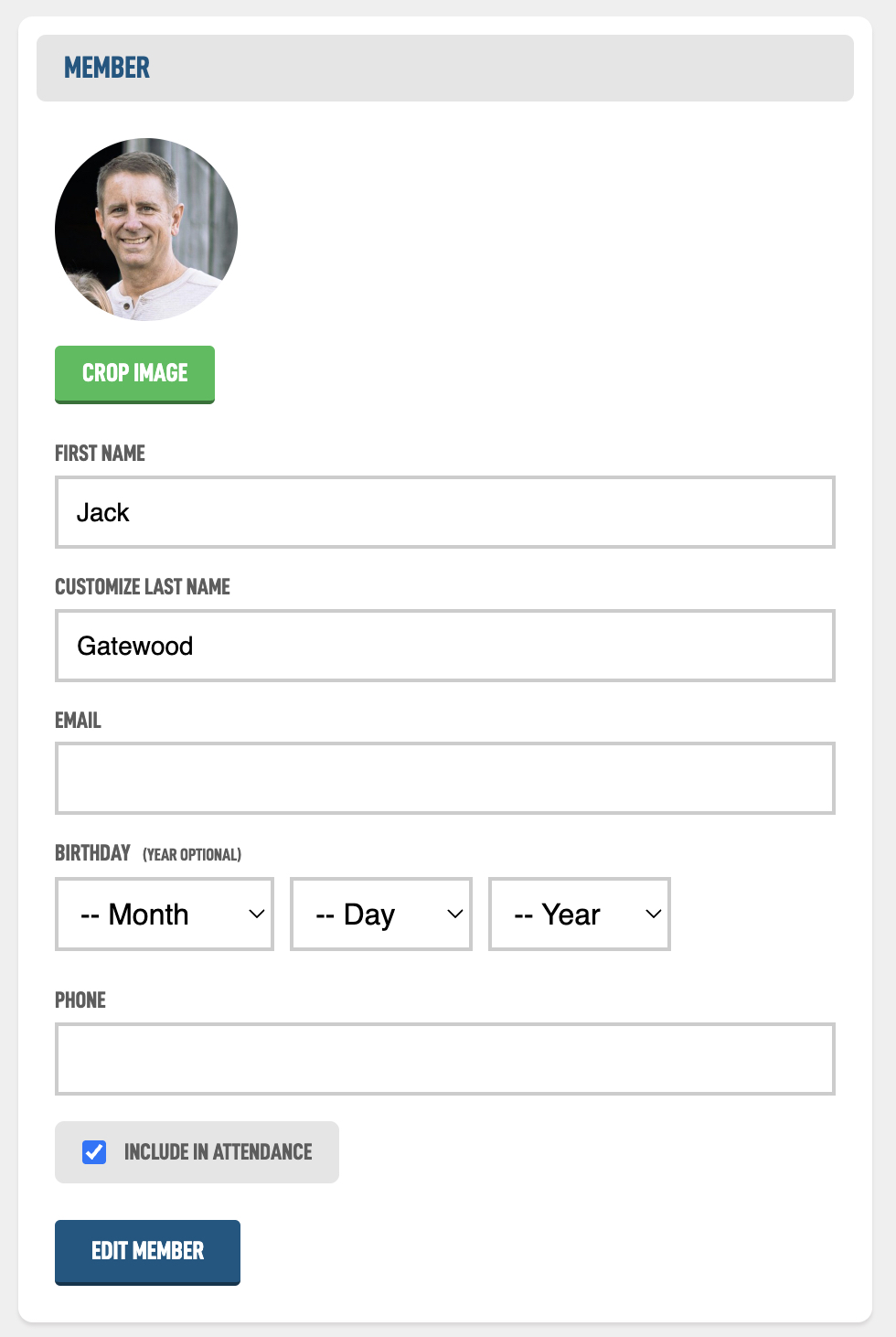
You can customize the Last Name for this member of the family, if you have scenarios like when children have last names from a previous marriage for example, the kids can have a different last name than others in the family unit.
For members to access the Members area, the will need a Email added. After adding an email you will get the option in the Password box to create a One Time use login code and email that to the user so they can access the Members area.
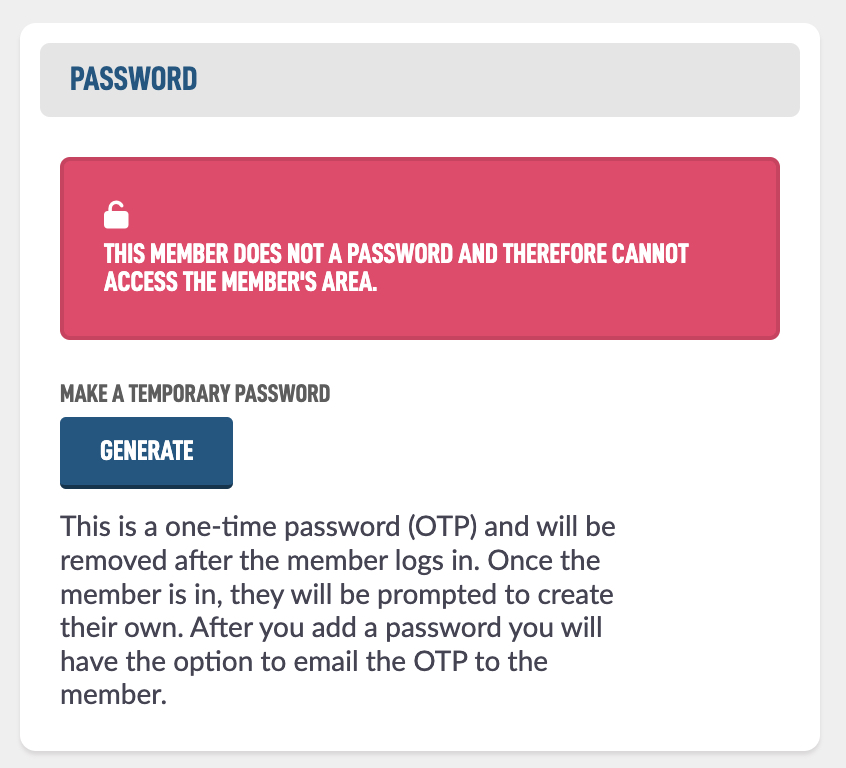
Clicking Generate will prompt the system to make a basic code.
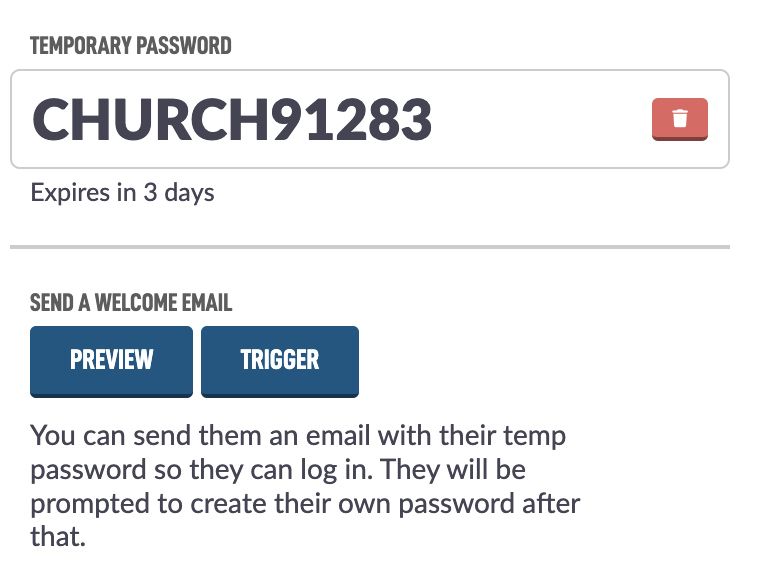
You can then see their Temporary Password and how long it is active for. To send them an email welcoming them to the site, hit the Trigger button. If you'd like to see the email that is going out, hit Preview. If you would like to update the Welcome email, check out our Updating Emails Help Guide.
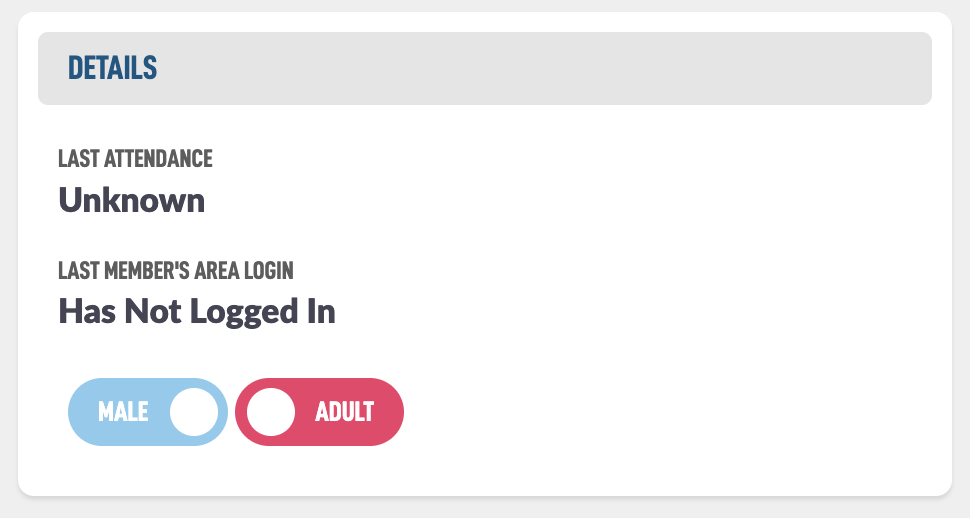
In the Details box you can see the last attendance record for this member, as well as when they last accessed the Member's area. Below that will appear Family Details. There is another Help Guide explaining those but you can toggle the gender here as well as if the member is an adult. Adult members have the ability to update family details in the Members Profile module. There are also a few basic reports helping you gage your children to adults ratios.
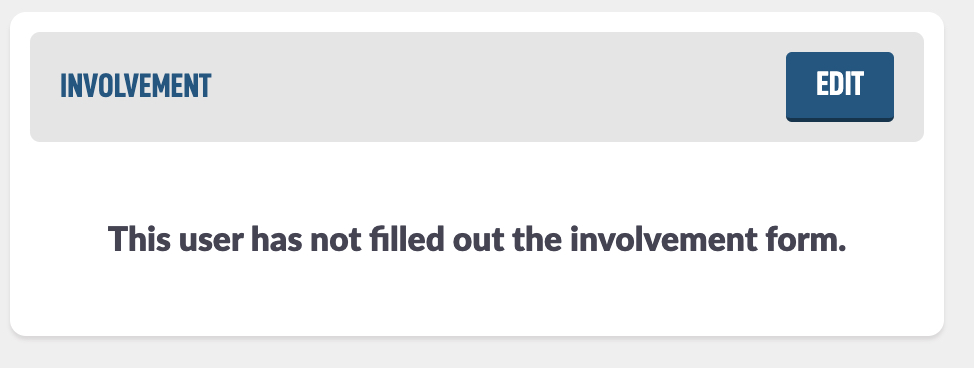
In the Involvement box, you can see the ministries this member has checked to be involved with. You can edit their involvement as well, perhaps if you offer paper forms to complete this. Help guides about the Involvement module will dive deeper into these tools.
Also, now that you have finished editing this user, tap the previous and next buttons in the top left to quickly jump to the next member of the family.